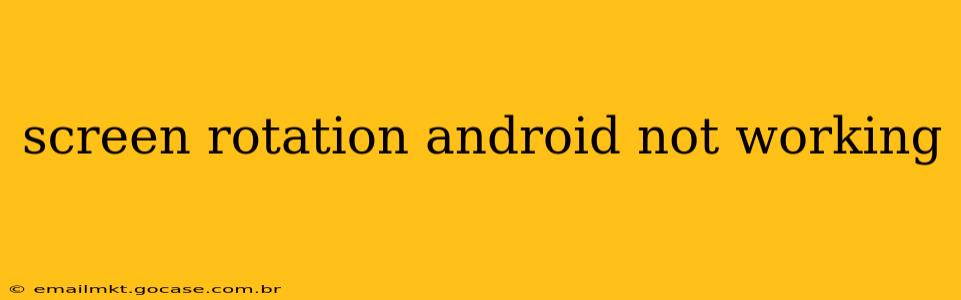Is your Android screen stubbornly stuck in portrait or landscape mode, refusing to rotate when you turn your device? This frustrating issue can stem from several sources, but thankfully, there are several troubleshooting steps you can take to get your screen rotating smoothly again. This comprehensive guide will walk you through the most common causes and solutions, helping you regain control of your Android's display orientation.
Why Isn't My Android Screen Rotating?
Before diving into solutions, let's explore the potential reasons behind this problem. Understanding the root cause will make troubleshooting much more efficient. Common culprits include:
- Auto-rotate is disabled: This is the most frequent cause. The auto-rotate function might be switched off in your device's settings.
- Software glitches: Bugs within the Android operating system or specific apps can interfere with screen rotation.
- Sensor issues: Problems with your device's accelerometer or gyroscope can prevent it from detecting changes in orientation.
- Third-party apps: Certain apps might override the system's rotation settings.
- Screen protector interference: A thick or improperly aligned screen protector can sometimes block the sensors.
How to Fix Android Screen Rotation Issues: A Step-by-Step Guide
Let's address each potential problem with actionable solutions:
1. Check Auto-Rotate Settings
This is the simplest fix, and often the solution.
- Locate the quick settings: Swipe down from the top of your screen to access the quick settings panel. Look for a rotation icon (often a curved arrow). If it's grayed out or crossed out, auto-rotate is disabled. Tap it to enable it.
- Check in Settings: If you don't see the quick settings icon, go to your device's Settings app. Navigate to Display or System, then look for options like "Display Rotation," "Auto-rotate," or similar. Ensure the auto-rotate toggle is turned ON.
2. Restart Your Android Device
A simple restart can often resolve minor software glitches that might be interfering with screen rotation. Power off your phone completely, wait a few seconds, and then power it back on.
3. Update Your Android OS and Apps
Outdated software can introduce bugs and compatibility issues. Make sure your Android OS and all your apps are updated to their latest versions. Check for updates in the Google Play Store and your device's system settings.
4. Check for Conflicting Apps
Some apps can override the system's rotation settings. Try closing any recently used apps, especially those that might affect display settings (games, video players, etc.). If the problem persists, consider uninstalling apps you suspect might be the culprit.
5. Check Your Screen Protector
A thick or poorly aligned screen protector can sometimes interfere with the orientation sensors. Try removing it temporarily to see if that resolves the issue. If the problem is solved, consider replacing your screen protector with a thinner one.
6. Calibrate the Sensors (If Applicable)
Some Android devices offer a sensor calibration option. This usually involves rotating your phone through various orientations while the calibration tool runs. Check your device's settings or search online for "calibrate sensors [your phone model]" to see if this option is available.
7. Check for Physical Damage
If none of the above steps work, there's a possibility of physical damage to your device's accelerometer or gyroscope. This would require professional repair.
8. Factory Reset (Last Resort)
A factory reset should only be considered as a last resort, as it will erase all data on your device. Before performing a factory reset, back up all your important files. This option is generally only effective if a software problem is causing the rotation issue.
Is My Accelerometer or Gyroscope Broken?
This is a more serious problem that requires professional diagnosis. If your screen still won't rotate after trying all the above steps, it's highly possible your device's orientation sensors are malfunctioning. You will likely need to take your phone to a repair shop for inspection and potential repair or replacement.
By systematically working through these steps, you should be able to identify and fix the cause of your Android screen rotation problems. Remember to check the simplest solutions first, and don't hesitate to seek professional help if necessary.