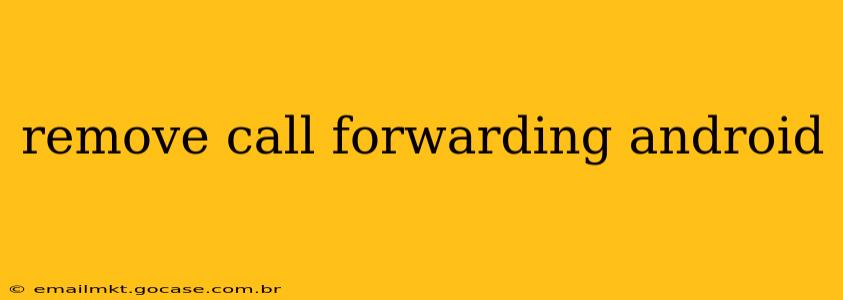Call forwarding can be a lifesaver in certain situations, allowing you to redirect calls to another number when you're unavailable or in an area with poor reception. However, removing it is equally important when you no longer need this service. This guide will walk you through the process of disabling call forwarding on your Android device, covering various scenarios and troubleshooting potential issues.
How to Remove Call Forwarding on Android: The Standard Method
The most common way to disable call forwarding is through your phone's built-in settings. While the exact steps might slightly vary depending on your Android version and phone manufacturer (Samsung, Google Pixel, etc.), the general process remains consistent:
- Open the Phone app: Locate and tap the phone icon, usually labeled "Phone," "Dialer," or a similar name.
- Access Settings: Look for a settings icon (usually a gear or three vertical dots) within the Phone app. The location might differ slightly depending on your phone's interface.
- Navigate to Call Settings: Once in the settings menu, look for options like "Settings," "Call settings," or "More settings."
- Find Call Forwarding: Within the Call settings, you should find an option related to "Call forwarding," "Call forwarding settings," or something similar.
- Disable Forwarding: You'll likely see different types of call forwarding (always forward, forward when busy, forward when unanswered, etc.). Tap each option and select "Disable" or "Off" to deactivate each type of forwarding.
Important Note: After disabling call forwarding, make sure to test it by making a call to your phone number from another device.
What if I Can't Find the Call Forwarding Option?
Some phone manufacturers or custom Android interfaces might place call forwarding options in a slightly different location. If you can't find it through the standard method, try these:
- Check your carrier's app: Many carriers offer their own apps with detailed call management settings, including call forwarding.
- Consult your phone's manual: The user manual for your specific phone model will provide detailed instructions for accessing various settings, including call forwarding.
- Search your phone's settings: Use the search function within your phone's settings menu (usually a magnifying glass icon) and search for terms like "call forwarding," "call divert," or "forward calls."
How to Remove Call Forwarding for Specific Situations?
The standard method described above typically covers all types of call forwarding. However, some specific scenarios might require more focused attention:
How do I remove call forwarding if I accidentally activated it?
If you accidentally activated call forwarding, simply follow the steps mentioned in the "Standard Method" section to disable each forwarding option.
How do I remove call forwarding if I’ve forgotten the forwarding number?
Unfortunately, the exact process to find out the forwarding number without already knowing it depends heavily on your phone's model and carrier. Some carriers might have online account portals where this information is accessible. Checking your phone's recent call log might give you a clue if you had recently activated call forwarding. However, if you are unable to remove it based on the instructions above, it's advisable to contact your mobile carrier's customer support for assistance.
How do I remove call forwarding when using a specific app?
If you are using a third-party call-related app that manages call forwarding, you will need to investigate that app's individual settings to disable the call forwarding feature. This might involve uninstalling the app if it's not providing the necessary control.
Troubleshooting Call Forwarding Issues
Even after disabling call forwarding, you might still encounter issues. Here are some troubleshooting steps:
- Restart your phone: A simple restart can often resolve minor software glitches.
- Check your network connection: Ensure you have a strong cellular or Wi-Fi connection.
- Contact your carrier: If the problem persists, contacting your mobile carrier's support is the best course of action. They can diagnose and resolve more complex issues.
This comprehensive guide provides a clear and detailed explanation of how to remove call forwarding on your Android device. By following these steps and troubleshooting tips, you can successfully disable call forwarding and regain control over your calls. Remember to always consult your phone's manual or contact your carrier's support if you encounter any difficulties.