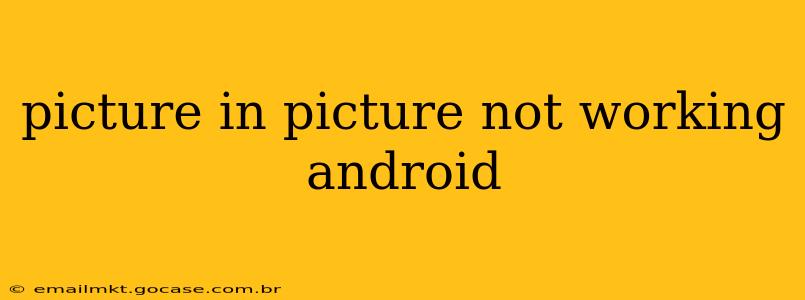Picture-in-picture (PiP) mode is a fantastic feature on Android, allowing you to minimize a video to a small, resizable window while you use other apps. However, sometimes this handy feature malfunctions. This guide will walk you through troubleshooting why your PiP isn't working and get it back up and running.
Why Isn't My Picture in Picture Working?
Several factors can prevent PiP from functioning correctly on your Android device. Let's explore the common culprits and solutions.
1. Is Picture-in-Picture Supported by the App and Device?
This is the most crucial step! Not all apps support PiP, and not all Android versions or devices have PiP enabled.
- App Compatibility: Check if the video app you're using supports PiP. Many popular streaming services and video players offer this feature, but not all do. Look for a PiP button within the app's controls during video playback. If you don't see one, PiP might not be supported.
- Android Version: PiP is generally available on Android 8.0 (Oreo) and later. If your Android version is older, you won't have access to this feature. Check your Android version in your device's settings.
- Device Compatibility: While most newer devices support PiP, some manufacturers might have disabled it, or it might be disabled by specific device settings.
2. Are Picture-in-Picture Settings Enabled?
Even if your app and device support PiP, the feature might be disabled in your settings.
- Check App Permissions: Some apps require specific permissions to use PiP. Go to your phone's Settings > Apps > [Your Video App] and check if PiP is allowed under "Permissions."
- Check System Settings: Go to your phone's Settings > Apps > Special App Access > Picture-in-Picture. Make sure the feature is enabled and that the appropriate apps are selected.
3. Is Another App Interfering?
Occasionally, other apps or system processes can interfere with PiP functionality.
- Restart Your Device: A simple restart can often resolve temporary software glitches.
- Check for Conflicting Apps: Consider if any recently installed apps might be causing a conflict. Try uninstalling recently added apps to see if that resolves the issue.
- Clear App Cache and Data: Go to Settings > Apps > [Your Video App] > Storage and clear both the cache and data for the app. This will reset the app to its default state, potentially resolving any corrupted data that might be causing the problem.
4. Is There a Software Glitch?
Sometimes, a software bug can prevent PiP from working.
- Check for Updates: Ensure your Android operating system and your video apps are updated to the latest versions. Outdated software can contain bugs that have been fixed in newer releases.
- Factory Reset (Last Resort): As a last resort, consider performing a factory reset of your device. This should only be done if all other troubleshooting steps fail, as it will erase all data on your phone. Back up your data before attempting this!
5. Is the Video Format Compatible?
Certain video formats or playback methods might not be compatible with PiP.
- Try Different Videos: Attempt to play different videos from various sources to determine if the issue is specific to a certain video file or streaming platform.
- Check Video Player: If you're not using the default video player, try switching to a different one to see if the problem is with the video player itself.
By systematically going through these troubleshooting steps, you should be able to identify and resolve why your picture-in-picture mode isn't working on your Android device. Remember to always back up your data before undertaking drastic measures like a factory reset.