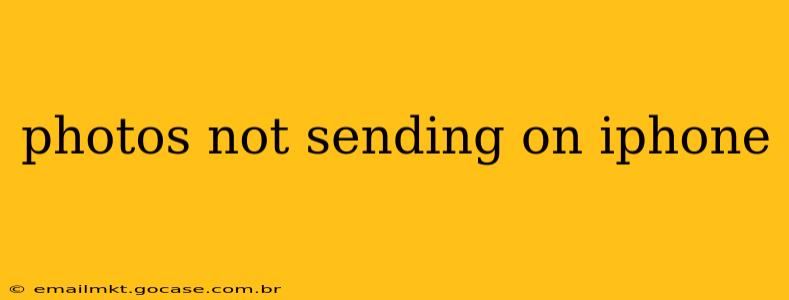Are your iPhone photos refusing to send? It's a frustrating problem, but thankfully, there are several troubleshooting steps you can take to resolve this issue. This guide will walk you through common causes and solutions, helping you get those pictures where they need to be.
Why Aren't My Photos Sending From My iPhone?
This seemingly simple problem can stem from a variety of sources. Let's explore the most frequent culprits:
1. Poor Cellular or Wi-Fi Connection:
This is the most common reason. If your iPhone lacks a stable internet connection, sending photos—especially larger ones—will be impossible or extremely slow.
- Solution: Check your Wi-Fi signal strength. Try restarting your router or connecting to a different Wi-Fi network. If using cellular data, ensure you have sufficient signal strength and data allowance. Consider switching to Wi-Fi for larger photo transfers.
2. Insufficient Storage Space:
Your iPhone might not have enough free space to process the photo transfer. Sending large photos or videos requires temporary storage space.
- Solution: Check your iPhone's storage. Delete unnecessary files, apps, or photos to free up space. You can manage storage in your iPhone's Settings app under "General" > "iPhone Storage".
3. Incorrect Messaging App Settings:
Issues with your default messaging app (iMessage or SMS/MMS) can prevent photos from sending.
- Solution: Check your iMessage settings (Settings > Messages). Ensure iMessage is enabled if you are sending to other Apple devices. If sending to non-Apple devices, make sure MMS messaging is enabled by your carrier. Try restarting your phone.
4. Problems with the Recipient's Device or Network:
Sometimes, the problem isn't on your end. The recipient's device or network might be experiencing issues.
- Solution: Ask the recipient to check their internet connection and device storage. Have them try sending you a photo to see if the problem is on their side.
5. Faulty SIM Card:
In rare cases, a problem with your SIM card can interfere with sending photos over cellular data.
- Solution: Carefully remove and reinsert your SIM card. If the problem persists, contact your mobile carrier for assistance. They might be able to activate your SIM card again or provide a replacement.
6. iOS Software Issues:
Outdated or corrupted iOS software can sometimes cause unexpected problems, including photo sending failures.
- Solution: Make sure your iPhone is running the latest version of iOS. Go to Settings > General > Software Update to check for updates and install them. If the problem started recently after an update, consider restoring your iPhone to a previous backup (if you have one).
7. Photo File Corruption:
Occasionally, the photo itself might be corrupted, preventing it from being sent.
- Solution: Try sending a different photo. If the problem persists with various images, it points to another issue. If you suspect a specific photo is corrupted, consider taking a new picture of the same subject.
8. App-Specific Issues:
If you’re using a third-party messaging app (like WhatsApp, Telegram, etc.), the issue might lie within that app.
- Solution: Try sending the photos using the built-in Messages app. If successful, the issue lies within the third-party app, and you might need to reinstall it, update it, or contact its support team.
Still Having Trouble?
If you've tried all these steps and are still unable to send photos from your iPhone, contact Apple Support or visit an Apple Store for further assistance. They can diagnose more complex hardware or software problems. Remember to provide detailed information about the issue and steps you’ve already taken.