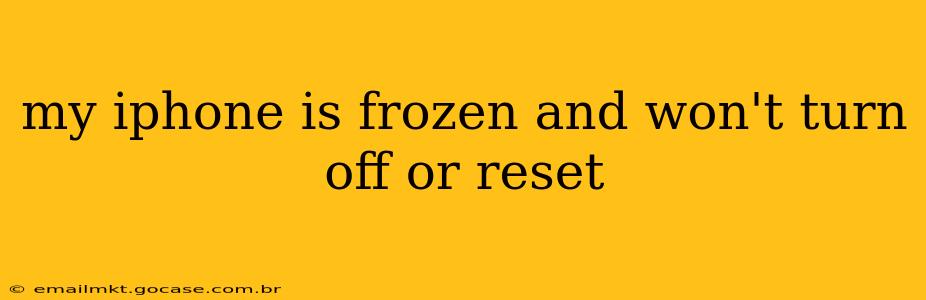Is your iPhone frozen, unresponsive, and refusing to turn off or reset? It's a frustrating experience, but don't panic! This comprehensive guide will walk you through troubleshooting steps to get your iPhone working again. We'll cover various scenarios and solutions, ensuring you find the fix that works for your specific situation.
What to Do When Your iPhone is Frozen
Before diving into solutions, let's understand why your iPhone might freeze. Common causes include:
- Software glitches: Bugs in iOS can cause the system to freeze or become unresponsive.
- Overheating: Excessive use or exposure to high temperatures can lead to overheating and freezing.
- Insufficient memory: Running too many apps simultaneously can strain your iPhone's memory, resulting in freezing.
- Faulty hardware: In rare cases, a hardware malfunction might be the culprit.
Now, let's explore the solutions.
How to Force Restart Your iPhone
A forced restart is often the first and most effective solution for a frozen iPhone. The method varies slightly depending on your iPhone model:
For iPhone 8, iPhone X, iPhone 11, iPhone 12, iPhone 13, iPhone 14, and later:
- Quickly press and release the Volume Up button.
- Quickly press and release the Volume Down button.
- Press and hold the Side button until you see the Apple logo.
For iPhone 7 and iPhone 7 Plus:
- Press and hold both the Side button and the Volume Down button simultaneously for at least 10 seconds, until you see the Apple logo.
For iPhone 6s and earlier, iPod touch, and iPad:
- Press and hold both the Sleep/Wake button (located on the top or side) and the Home button simultaneously for at least 10 seconds, until you see the Apple logo.
After the forced restart, your iPhone should boot up normally. If not, proceed to the next steps.
What if a Forced Restart Doesn't Work?
If a forced restart doesn't resolve the issue, let's explore other options.
Trying a Different Charging Cable and Power Source
Sometimes, a faulty charging cable or power source can prevent your iPhone from responding correctly. Try using a different, known-good cable and a different power outlet.
Connecting to a Computer
If your iPhone is still frozen, try connecting it to your computer. iTunes (or Finder on macOS Catalina and later) might recognize your device and allow you to perform a restore. This is a more drastic measure, as it will erase all data on your iPhone, so ensure you've backed up your data if possible beforehand.
Checking for Overheating
If your iPhone feels unusually hot, let it cool down completely before attempting any further troubleshooting. Overheating can cause significant damage to internal components.
Is my iPhone's battery damaged?
A damaged or failing battery can sometimes contribute to freezing and unexpected shutdowns. While this is less likely to directly cause a freeze, it might exacerbate other problems. If the issue persists after trying other solutions, consider having your battery checked by an Apple technician or authorized repair center.
My iPhone is Still Frozen After Trying Everything
If you've exhausted all the above steps and your iPhone remains frozen, it's time to seek professional help. Contact Apple Support or visit an Apple Store or authorized service provider for diagnosis and repair. There may be a hardware issue requiring professional attention.
How long should I hold the buttons during a force restart?
You should hold the button combination for at least 10 seconds, or until you see the Apple logo appear on the screen. Don't release the buttons prematurely.
Can I fix a frozen iPhone myself without data loss?
While a force restart is a relatively safe method to fix a frozen iPhone without data loss, it's not guaranteed to work for all issues. More complex problems might require a full system restore which can result in data loss if it hasn't been backed up recently.
What should I do if my iPhone freezes frequently?
Frequent freezing indicates an underlying problem. It could be a software bug, a memory issue, a problem with the battery, or even a hardware fault. If it's happening frequently, contact Apple support or visit an authorized service center for professional assistance.
By following these steps, you should be able to resolve most frozen iPhone issues. Remember to always back up your data regularly to avoid potential data loss. Good luck!