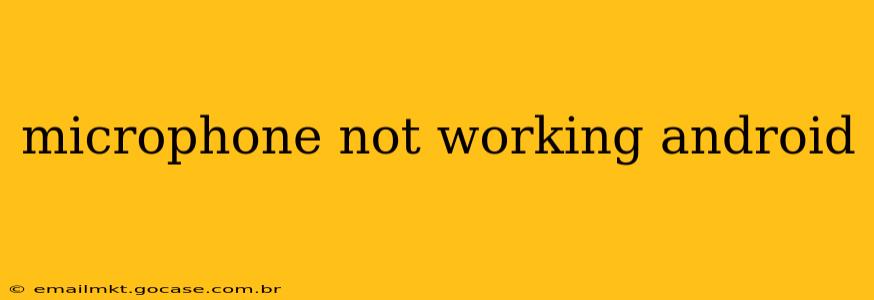Is your Android phone's microphone suddenly refusing to cooperate? Whether you're struggling to record voice notes, make calls, or use voice-activated apps, a malfunctioning microphone can be incredibly frustrating. This comprehensive guide will walk you through troubleshooting steps to identify and fix the problem, getting you back to clear communication in no time.
Why Isn't My Android Microphone Working?
Before diving into solutions, let's explore the common culprits behind a non-functional Android microphone:
- Software Glitches: Sometimes, a simple software bug can disrupt microphone functionality. This is often easily resolved with a restart or update.
- Hardware Issues: Physical damage to the microphone itself, dust or debris clogging the port, or internal hardware problems can all cause microphone failure.
- App Permissions: Many apps require microphone access. If permissions are denied, the app won't be able to use the microphone.
- Background Apps: Resource-intensive apps running in the background can sometimes interfere with microphone functionality.
- Incorrect Audio Settings: Check your audio settings to ensure the correct microphone source is selected.
How to Fix a Microphone Not Working on Android
Let's tackle these potential problems one by one. Follow these steps systematically to diagnose and resolve your microphone issue:
1. Restart Your Android Device
This simple step often resolves temporary software glitches that might be interfering with the microphone. Power off your phone completely, wait a few seconds, and then power it back on.
2. Check Microphone Permissions for Each App
Apps need explicit permission to access your microphone. Navigate to your phone's Settings > Apps > [App Name] > Permissions. Make sure "Microphone" is enabled for all apps that require it (e.g., voice recorders, calling apps, video conferencing apps).
3. Close Background Apps
Numerous apps running simultaneously can drain resources and cause conflicts. Close any unnecessary apps running in the background. You can usually find this option in your phone's recent apps menu.
4. Check for Software Updates
An outdated operating system might contain bugs affecting microphone functionality. Go to Settings > System > System Update (the exact location may vary slightly depending on your Android version and phone manufacturer) to check for and install any available updates.
5. Clean the Microphone Port
Dust, lint, or debris can obstruct the microphone. Carefully use a compressed air canister to gently blow out any particles from the microphone port. Avoid using sharp objects, as they could damage the microphone.
6. Verify Audio Settings
Ensure the correct audio source is selected for calls and recordings. Go to Settings > Sound & vibration (or similar) and check your audio input settings.
7. Test the Microphone with Different Apps
Try using the microphone with multiple apps. If it works with some apps but not others, the problem might lie with the specific app's permissions or settings.
8. Test in Safe Mode
Booting your Android device into Safe Mode temporarily disables third-party apps. If the microphone works in Safe Mode, a recently installed app is likely the culprit. Uninstall apps recently installed to identify the problematic one. (The method to enter Safe Mode varies by phone manufacturer – check your phone's manual.)
9. Factory Reset (Last Resort)
If none of the above solutions work, a factory reset might be necessary. Important: This will erase all data on your phone, so back up your data before proceeding. Go to Settings > System > Reset options > Factory data reset.
What if none of these steps work?
If you've exhausted these troubleshooting steps and your microphone is still not working, there might be a hardware problem. Contact your phone's manufacturer or a professional repair service for assistance. The microphone might require replacement.
This detailed guide should help you resolve most microphone issues on your Android device. Remember to systematically work through each step, and you should soon be able to use your microphone without any problems.