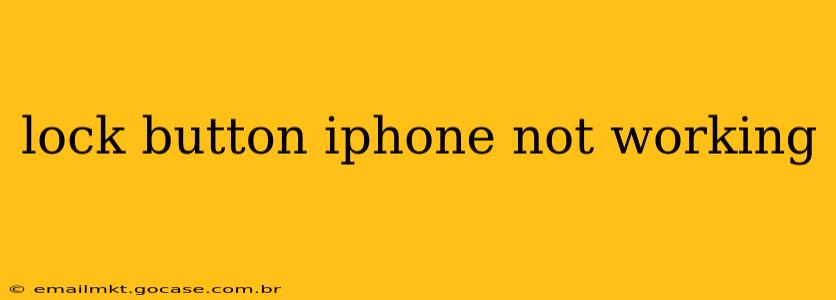Is your iPhone's lock button giving you trouble? A malfunctioning lock button can be incredibly frustrating, leaving you unable to power your device on or off, take screenshots, or even use Apple Pay. This comprehensive guide will walk you through troubleshooting steps and potential solutions to get your iPhone's lock button working again. We'll cover everything from simple software fixes to hardware issues and when you might need professional help.
Why Isn't My iPhone Lock Button Working?
Several factors can cause your iPhone's lock button to malfunction. These range from simple software glitches to more serious hardware problems. Let's explore some of the most common culprits:
- Software Glitches: Sometimes, a minor software bug can interfere with the button's functionality.
- Stuck or Damaged Button: Physical debris, damage to the button itself, or internal component failure can prevent it from responding correctly.
- Water Damage: Liquid damage can short-circuit internal components, impacting the lock button's performance.
- iOS Update Issues: Occasionally, a recent iOS update can cause unexpected issues with hardware components.
How to Fix an iPhone Lock Button That's Not Working
Before panicking, let's systematically address potential solutions. These steps progress from the simplest to the most involved.
1. Restart Your iPhone
The most straightforward solution is often the most effective. A simple restart can resolve temporary software glitches interfering with the lock button. The method varies slightly depending on your iPhone model.
- iPhone 8 and later: Press and quickly release the volume up button, then press and quickly release the volume down button. Then, press and hold the side button until you see the Apple logo.
- iPhone 7 and 7 Plus: Press and hold both the power button and the volume down button simultaneously until the Apple logo appears.
- iPhone 6s and earlier: Press and hold the power button until the Apple logo appears.
2. Check for Physical Obstructions
Carefully inspect the lock button for any debris, lint, or other obstructions that might be preventing it from functioning correctly. Use a compressed air canister to gently blow away any particles. Avoid using sharp objects to poke or clean the button, as this could cause further damage.
3. AssistiveTouch: Your Temporary Lock Button
If the physical button remains unresponsive, enable AssistiveTouch. This feature provides an on-screen button that mimics the functions of the physical lock button.
- Go to Settings > Accessibility > Touch > AssistiveTouch.
- Toggle AssistiveTouch to the ON position.
Now, a small gray circle will appear on your screen. Tap it to access a menu with options that include Lock Screen, which replicates the functionality of the physical lock button. This is a temporary workaround but invaluable while troubleshooting.
4. Check for Water Damage
If you suspect water damage, carefully inspect your iPhone for any signs of liquid exposure. Even a small amount of water can disrupt internal circuitry. Avoid turning on a wet iPhone, as this may cause further damage. If you believe your phone has suffered water damage, seek professional assistance from an authorized repair center.
5. Software Update Issues
Sometimes, a recent iOS update can lead to unexpected issues. Ensure your iPhone is updated to the latest iOS version. This can often resolve software-related problems. Go to Settings > General > Software Update to check for and install any available updates.
6. Is It a Hardware Problem?
If none of the above steps work, the issue is likely related to the lock button's physical components. This requires professional repair. Contact Apple support or an authorized service center for repair options.
When to Seek Professional Help
If you've tried all the above troubleshooting steps and your iPhone's lock button still isn't working, it's time to contact Apple Support or visit an authorized repair center. They can diagnose the problem accurately and provide the necessary repairs. Remember, attempting DIY repairs without proper knowledge can cause further damage.
This guide offers a comprehensive approach to fixing a non-responsive iPhone lock button. Remember to proceed systematically, trying the simpler solutions first before moving on to more complex options or seeking professional help.