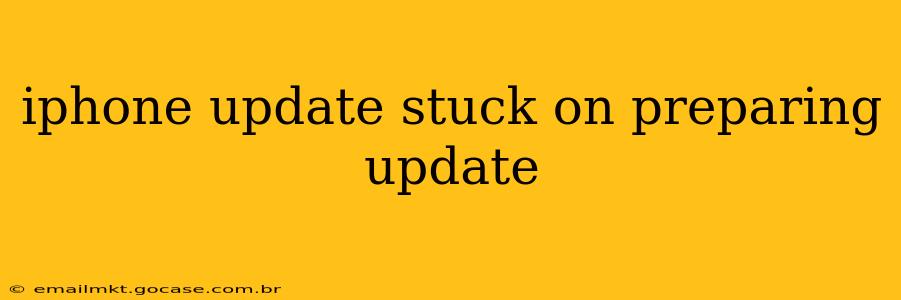Is your iPhone update stuck on the dreaded "Preparing Update" screen? This frustrating situation can leave you feeling helpless, but don't worry. This comprehensive guide will walk you through troubleshooting steps, potential causes, and preventative measures to get your iPhone updating smoothly again. We'll address common questions and offer expert advice to help you resolve this issue quickly.
Why is My iPhone Update Stuck on "Preparing Update"?
This seemingly simple message can mask several underlying problems. The "Preparing Update" stage involves downloading the necessary iOS files and preparing them for installation. If any part of this process encounters an issue, the update can halt indefinitely. Let's delve into the common culprits:
-
Insufficient Storage: One of the most frequent reasons is a lack of available storage space on your iPhone. The update requires significant free space to download and install the new software.
-
Poor Network Connection: A weak or unstable Wi-Fi connection can interrupt the download process. Intermittent connectivity can cause the update to fail repeatedly.
-
Software Glitches: Sometimes, a temporary software bug can prevent the update from proceeding. This might require a more involved troubleshooting approach.
-
Corrupted Download: The download itself might be corrupted, leading to an unsuccessful installation attempt.
-
Battery Issues: Low battery can also cause interruptions in the update process. Ensure your phone is sufficiently charged.
How to Fix an iPhone Update Stuck on "Preparing Update"
Let's tackle the problem systematically. Follow these steps to resolve the issue:
1. Check Your Storage Space
How-to: Go to Settings > General > iPhone Storage. Delete unnecessary apps, photos, or videos to free up sufficient space. Apple recommends having at least twice the size of the iOS update available.
2. Verify Your Internet Connection
How-to: Ensure you're connected to a stable and reliable Wi-Fi network. Try restarting your router or switching to a different network if possible. A strong cellular connection might also work, but Wi-Fi is generally preferred for larger downloads.
3. Force Restart Your iPhone
How-to: The method for force restarting varies depending on your iPhone model. Consult Apple's support website for instructions specific to your device. This simple step often resolves minor software glitches.
4. Check for and Install Carrier Settings Update
How-to: Go to Settings > General > About. If a carrier settings update is available, install it. This can sometimes resolve connectivity issues affecting updates.
5. Try Updating Using iTunes (or Finder on macOS Catalina and later)
How-to: Connect your iPhone to your computer and open iTunes (or Finder). Back up your iPhone and then attempt the update through the software. This provides a more controlled environment for the update process.
6. Restore Your iPhone (as a last resort)
How-to: This is a drastic measure and should only be used if all other options fail. Use iTunes (or Finder) to back up your iPhone completely before restoring it to factory settings. After restoring, you'll need to set up your phone again, restoring from your backup. This will remove any corrupted software files preventing the update.
What if the Problem Persists?
If you've exhausted these steps and the issue remains, it's time to contact Apple Support directly. They can provide more specialized assistance or determine if there's a hardware problem.
How Can I Prevent This from Happening Again?
- Regular Backups: Regularly back up your iPhone to iCloud or your computer. This safeguards your data in case of issues during updates.
- Sufficient Storage: Keep your iPhone storage space clear by regularly deleting unused apps, files and photos.
- Stable Wi-Fi: Always update using a reliable and strong Wi-Fi connection.
By following these steps, you should be able to resolve your iPhone update stuck on "Preparing Update" issue. Remember to always back up your data before attempting any major troubleshooting steps. Good luck!