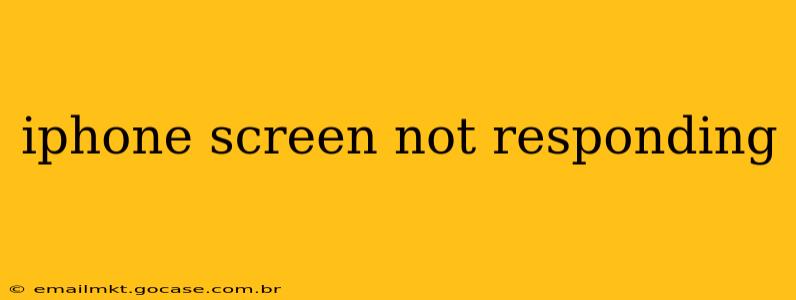Is your iPhone screen frozen? Unresponsive to touch? It's a frustrating experience, but thankfully, there are several troubleshooting steps you can take before resorting to more drastic measures. This guide will walk you through the common causes and effective solutions for an unresponsive iPhone screen.
Why Isn't My iPhone Screen Responding?
Several factors can lead to an unresponsive iPhone screen. Understanding the potential causes can help you pinpoint the solution more efficiently. Here are some of the most frequent culprits:
- Software glitches: Bugs within iOS can sometimes cause the touchscreen to freeze or become unresponsive. This is often temporary and can be resolved with a simple restart.
- Hardware problems: Physical damage to the screen, such as cracks or internal damage, can prevent the touchscreen from working correctly. Water damage is another common culprit.
- Overheating: Prolonged use of demanding apps or exposure to high temperatures can cause the iPhone to overheat, leading to temporary unresponsiveness.
- Low battery: A critically low battery can sometimes affect the responsiveness of the screen.
- Faulty screen digitizer: The digitizer is the component that translates your touch into commands. A malfunctioning digitizer is a more serious hardware issue requiring professional repair.
How to Fix an Unresponsive iPhone Screen
Let's dive into practical solutions to address your unresponsive iPhone screen. These steps are arranged in order of simplicity, starting with the easiest fixes.
1. Force Restart Your iPhone
This is the first and often most effective solution. A force restart essentially performs a hard reset, clearing temporary software glitches that might be causing the problem. The method varies slightly depending on your iPhone model:
- iPhone 8 and later: Quickly press and release the volume up button, then quickly press and release the volume down button. Then, press and hold the side button until you see the Apple logo.
- iPhone 7 and iPhone 7 Plus: Press and hold both the side button and the volume down button for at least 10 seconds, until you see the Apple logo.
- iPhone 6s and earlier: Press and hold both the sleep/wake button (located on the top or side) and the Home button for at least 10 seconds, until you see the Apple logo.
2. Check for Overheating
If your iPhone feels unusually hot, let it cool down before attempting any further troubleshooting. Avoid using it for a while and place it in a cool, well-ventilated area.
3. Charge Your iPhone
If your battery is critically low, connect your iPhone to a charger and let it charge for a while. Once it has some power, try using the screen again.
4. Connect to a Computer
Sometimes, connecting your iPhone to a computer using a USB cable can help resolve software issues. iTunes (or Finder on macOS Catalina and later) might detect and attempt to repair any problems.
5. Is it a Hardware Problem? (Signs and Next Steps)
If force restarting, checking for overheating, and charging don't work, the problem may be hardware-related. Look for physical damage such as cracks on the screen. If you suspect hardware damage, contact Apple Support or an authorized repair center for assessment and repair. Water damage can also cause this issue.
What to do if the screen is completely unresponsive and won't even force restart?
This points toward more significant hardware issues, requiring professional assistance. In this situation, contacting Apple Support or a reputable repair shop is crucial.
6. Update Your iOS Software
Ensure your iPhone is running the latest version of iOS. Software updates often include bug fixes that can resolve touchscreen issues. Go to Settings > General > Software Update.
7. Reset All Settings
This option resets your iPhone's settings to their defaults without erasing your data. This can be helpful if a specific setting is causing the conflict. Go to Settings > General > Transfer or Reset iPhone > Reset > Reset All Settings.
Additional Troubleshooting Tips:
- Check for screen protectors: A cracked or improperly installed screen protector can interfere with the touchscreen's responsiveness. Remove it to see if it resolves the issue.
- Clean your screen: Dirt, smudges, or fingerprints can sometimes interfere with the touchscreen. Gently clean your screen with a microfiber cloth.
Remember, if you suspect hardware damage or have tried all these steps without success, it's best to seek professional help from Apple or a reputable repair center. Attempting to repair your iPhone yourself could potentially worsen the damage.