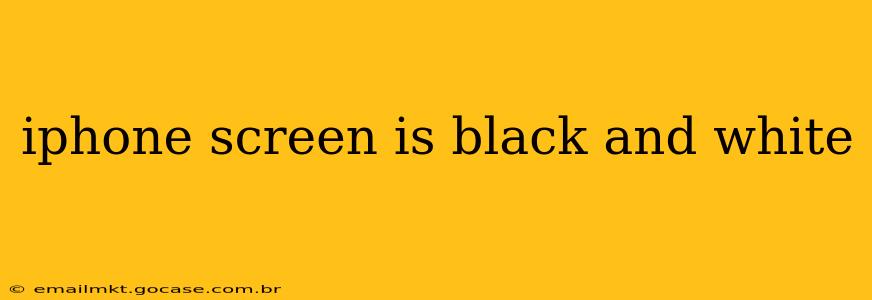Is your iPhone screen suddenly displaying only in black and white? This unexpected color shift can be frustrating, but it's usually solvable. This guide will walk you through the common causes and effective solutions for fixing a black and white iPhone screen. We'll cover everything from simple software tweaks to potential hardware issues.
Why is My iPhone Screen Black and White?
Several factors can cause your iPhone screen to display in grayscale. Let's explore the most likely culprits:
Accidental Activation of Grayscale Mode:
This is the most common reason. Many iPhones have a built-in accessibility feature that inverts colors or switches to grayscale. It's easily activated accidentally, especially if you have children using your phone.
Software Glitch:
Sometimes, a software bug or glitch can temporarily affect your iPhone's display settings. This can manifest as a sudden shift to black and white. A simple restart often resolves this.
Hardware Problem:
In rarer cases, a hardware malfunction, such as damage to the display components or a problem with the logic board, could be the cause. This is less likely if the issue appeared suddenly and without any physical impact on your device.
How to Fix a Black and White iPhone Screen
Let's troubleshoot the problem step-by-step, starting with the simplest solutions:
1. Restart Your iPhone:
The simplest solution is often the most effective. A restart can clear minor software glitches that might be causing the grayscale display. The method varies slightly depending on your iPhone model. Consult Apple's support website for specific instructions for your device.
2. Check Accessibility Settings:
This is the most probable solution. Your iPhone likely has accidentally activated grayscale mode within its accessibility settings. Here's how to check and disable it:
- Open the Settings app.
- Tap on "Accessibility."
- Tap on "Display & Text Size."
- Locate the "Color Filters" option and toggle it OFF. If "Color Filters" is already off, check for other accessibility options that might be affecting the color.
3. Update Your iOS:
Outdated software can sometimes cause unexpected behavior. Ensure your iPhone is running the latest version of iOS.
- Open the Settings app.
- Tap on "General."
- Tap on "Software Update."
- If an update is available, download and install it.
4. Force Restart Your iPhone:
If a simple restart doesn't work, try a force restart. This is a more thorough restart that can resolve deeper software issues. The method for forcing a restart varies depending on your iPhone model; check Apple's support page for instructions.
5. Restore Your iPhone (As a Last Resort):
If none of the above steps work, you might need to restore your iPhone to factory settings. This will erase all data on your phone, so back up your data first if possible. You can do this via iCloud or iTunes/Finder. After the restore, set up your iPhone as new. This should fix any persistent software issues causing the grayscale display.
Is My iPhone Screen Permanently Damaged?
If you've tried all the above troubleshooting steps and your iPhone screen remains black and white, there's a higher chance of hardware damage. In this case, it's best to contact Apple Support or visit an authorized repair center. They can diagnose the problem and provide the necessary repairs.
What are Some Other Possible iPhone Display Issues?
While a black and white screen is concerning, there are other potential display problems you might encounter:
My iPhone Screen is Cracked: A cracked screen requires professional repair.
My iPhone Screen is Flickering: This could indicate a problem with the display backlight or a software issue. Try restarting your phone first.
My iPhone Screen is Dim: Check your brightness settings or consider a battery replacement if it's consistently dim even at maximum brightness.
Remember to always back up your important data regularly to avoid data loss in the event of a problem with your device. By following these steps, you should be able to resolve most instances of a black and white iPhone screen. If the problem persists, seek professional help from Apple or an authorized repair center.