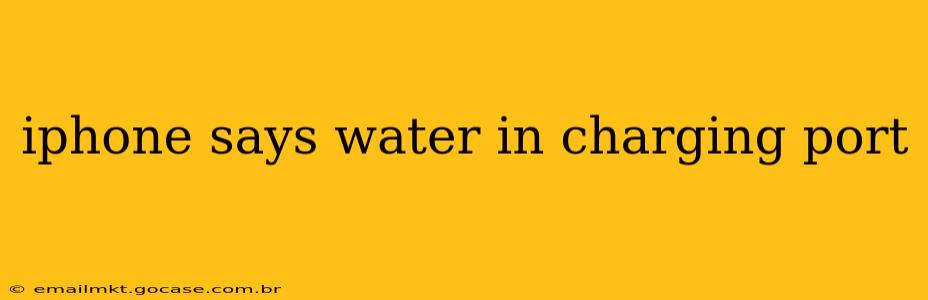Has your iPhone suddenly displayed the ominous "Water in charging port" message? Don't panic! While alarming, this is a common issue, and there are several steps you can take to resolve it. This guide will walk you through troubleshooting this problem, explaining the causes, and offering preventative measures to avoid it in the future.
What Causes the "Water in Charging Port" Message?
The "Water in charging port" message appears when your iPhone's internal sensors detect moisture or conductive liquid within the Lightning port. This isn't always actual water; it could be:
- Water: Obvious, but the most common culprit. Even a small amount of water can trigger the warning.
- Other Liquids: Juice, soda, sweat, or any other conductive liquid can cause the same issue.
- Condensation: Changes in temperature and humidity can lead to condensation forming within the port. This is particularly common in humid environments or after moving from a cold area to a warm one.
- Dust and Debris: While not liquid, small particles can interfere with the sensors and trigger a false positive.
How to Fix the "Water in Charging Port" Message
The most important thing is patience. Your iPhone's charging port is designed to detect moisture and prevent damage. The best approach is often simply waiting.
1. Wait and Let it Dry: The most effective method is often to simply allow your iPhone to dry naturally. Leave your iPhone in a dry, well-ventilated area for several hours, or even overnight. Avoid using external heat sources like hair dryers or ovens, as this can damage your phone's internal components.
2. Gently Remove Debris (If Applicable): If you suspect dust or debris is the issue, use a compressed air canister to gently blow away any particles. Avoid using cotton swabs or sharp objects which could damage the port. Aim for short bursts from a distance to avoid forcing debris further into the connector.
3. Use a Lint-Free Cloth: If there's any visible liquid residue, gently dab it up with a very soft, lint-free cloth. Do not force anything into the port.
4. Check the Charging Cable and Adapter: While the message indicates water in the port, it's worth checking your cable and adapter for any signs of damage or liquid intrusion.
Why is my iPhone showing this message even though it's completely dry?
This is a common question, and often the sensor is simply overly sensitive. Even if you're sure the port is dry, the message might persist for some time after exposure to moisture. Continuing to wait is often the best solution.
How Can I Prevent the "Water in Charging Port" Message?
Preventing this message is easier than you might think:
- Avoid Using Your iPhone Near Water: This seems obvious, but keep your phone away from sinks, bathtubs, pools, and other water sources.
- Protect Your iPhone with a Case: A waterproof or water-resistant case can provide an extra layer of protection.
- Clean Your Charging Port Regularly: Use compressed air regularly to clear out dust and debris.
- Dry Your Phone Thoroughly After Exposure to Moisture: If your phone gets wet, gently dry it with a soft cloth before plugging it in.
What if the Message Persists?
If the "Water in charging port" message continues even after several hours of drying, you might have a more serious issue. Contact Apple Support or visit an authorized service provider for assistance. They can diagnose the problem and determine if repairs are needed. Prolonged exposure to moisture can cause damage to internal components.
Remember, patience is key. In most cases, the message resolves itself as the port dries naturally. However, always take preventative measures to safeguard your valuable iPhone from water damage.