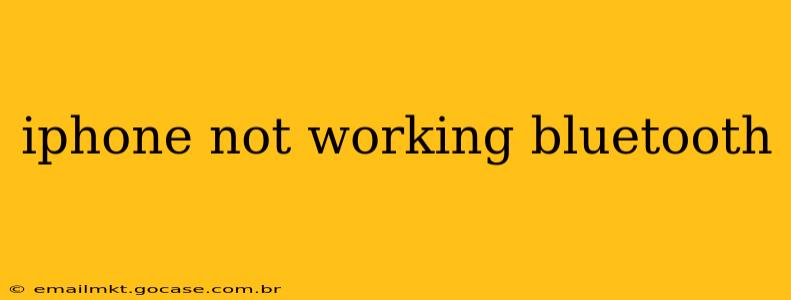Is your iPhone's Bluetooth refusing to cooperate? The frustration of a malfunctioning Bluetooth connection can disrupt everything from hands-free calling to music streaming. This comprehensive guide will walk you through troubleshooting steps and potential solutions to get your iPhone's Bluetooth working smoothly again. We'll cover common issues and provide practical solutions to help you regain seamless connectivity.
Why Isn't My iPhone Bluetooth Working?
This is the most common question, and the answer isn't always straightforward. Several factors could be responsible for your iPhone's Bluetooth woes. These range from simple software glitches to more complex hardware problems. Let's explore some of the key culprits:
- Software Glitches: A bug in iOS can sometimes interfere with Bluetooth functionality.
- Range Issues: Bluetooth has a limited range. Moving too far from your connected device can interrupt the connection.
- Interference: Other electronic devices or physical obstacles can interfere with Bluetooth signals.
- Battery Issues: A low battery in your iPhone or connected device can disrupt the Bluetooth connection.
- Hardware Problems: In rare cases, a hardware malfunction within the iPhone itself could be at fault.
- Incorrect Bluetooth Settings: Simple errors in your iPhone's Bluetooth settings could be the cause.
How to Fix iPhone Bluetooth Problems: A Step-by-Step Guide
Let's tackle these potential problems systematically. These troubleshooting steps are designed to address common issues and progressively narrow down the cause of your Bluetooth malfunction.
1. Restart Your iPhone
This simple step often resolves minor software glitches that can affect Bluetooth connectivity. A full power cycle can clear temporary bugs and refresh the system.
2. Restart Your Bluetooth Device
The problem might not lie with your iPhone. Try restarting the device you're attempting to connect to (headphones, car stereo, etc.). This ensures that it's also functioning correctly.
3. Check Your iPhone's Bluetooth Settings
Navigate to Settings > Bluetooth and ensure that Bluetooth is turned on. Check for any connected devices that might be causing conflict. Try forgetting any previously paired devices and then pairing them again.
4. Check for Software Updates
Outdated iOS versions can sometimes contain bugs that affect Bluetooth. Go to Settings > General > Software Update to check for and install any available updates.
5. Check for iOS System Issues (Reset Network Settings)
If the problem persists, you might consider resetting your network settings. This will erase your Wi-Fi passwords and Bluetooth pairings, so be prepared to re-enter them. Go to Settings > General > Transfer or Reset iPhone > Reset > Reset Network Settings.
6. Check for Interference
Move your iPhone closer to the device you're trying to connect to. Try removing any potential sources of interference, like microwaves or other electronic devices.
7. Check Your iPhone's Battery
A low battery can impact various iPhone functions, including Bluetooth. Ensure your iPhone is sufficiently charged.
8. Force Restart Your iPhone
A force restart is more forceful than a regular restart. The method varies slightly depending on your iPhone model; consult Apple's support website for instructions specific to your device.
9. Contact Apple Support
If none of the above steps work, it's likely there's a more significant hardware or software issue that requires professional assistance. Contact Apple Support or visit an Apple Store for further troubleshooting and potential repairs.
Additional Troubleshooting Tips
- Check for Physical Damage: Inspect your iPhone for any signs of physical damage near the Bluetooth antenna.
- Update Your Bluetooth Device's Firmware: Make sure the firmware on your headphones, car stereo, or other Bluetooth devices is up-to-date.
By methodically working through these steps, you should be able to diagnose and resolve most iPhone Bluetooth connectivity problems. Remember to restart your devices, check your settings, and consider contacting Apple support if needed. Good luck!