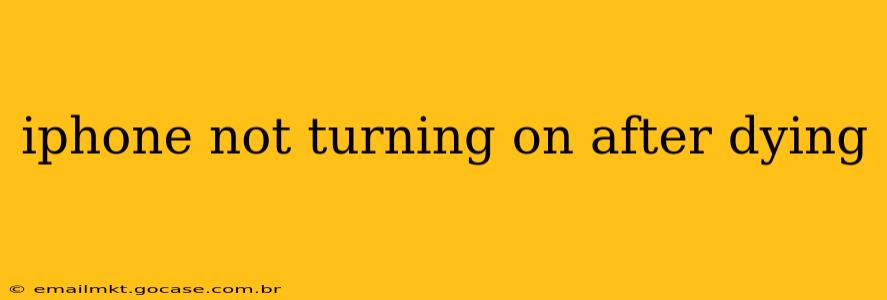It's incredibly frustrating when your iPhone dies and refuses to power back on. This seemingly simple problem can stem from various underlying issues, ranging from a simple software glitch to a more serious hardware malfunction. This comprehensive guide will walk you through troubleshooting steps to diagnose the problem and hopefully get your iPhone back up and running.
Why Isn't My iPhone Turning On After It Died?
Several factors can contribute to an iPhone failing to power on after running out of battery. Understanding these potential causes is the first step towards finding a solution. These include:
- Completely drained battery: Sometimes, the battery drains so completely that it takes a while to register a charge.
- Software glitches: A corrupted operating system or a recent software update can sometimes prevent the phone from booting up.
- Hardware problems: This could range from a failing battery to damage to the power button, charging port, or internal components.
- Charging issues: A faulty charging cable, adapter, or even a damaged charging port can prevent the phone from charging properly, leaving it seemingly dead.
- Exposure to extreme temperatures: Extreme heat or cold can impact battery performance and potentially damage internal components.
- Water damage: If your iPhone has been exposed to water, even briefly, it could be causing the power-on issue.
How Do I Fix My iPhone That Won't Turn On?
Let's delve into practical steps to troubleshoot your unresponsive iPhone:
1. Check the Obvious: Charging Cable and Adapter
Before diving into more complex solutions, ensure you're using a properly functioning charging cable and adapter. Try a different cable and adapter if possible. A faulty cable or adapter is a surprisingly common culprit.
2. Try Different Outlets and Charging Methods
Test your iPhone with various power outlets to rule out any issues with the power source. Additionally, try charging it with a computer's USB port; sometimes, a different charging method can resolve the issue.
3. Force Restart Your iPhone
A force restart can often resolve minor software glitches that prevent your iPhone from powering on. The method for a force restart varies depending on your iPhone model:
- iPhone 8 and later: Press and quickly release the Volume Up button, then press and quickly release the Volume Down button. Then, press and hold the Side button until the Apple logo appears.
- iPhone 7 and iPhone 7 Plus: Press and hold both the Side button and the Volume Down button simultaneously for about 10 seconds, until the Apple logo appears.
- iPhone 6s and earlier: Press and hold both the Home button and the Top (or Side) button simultaneously for about 10 seconds, until the Apple logo appears.
4. Connect to Power and Wait
Even after a force restart, let your iPhone remain connected to the power source for at least 30 minutes. Sometimes, it simply needs sufficient time to charge enough to power on.
5. Check for Physical Damage
Carefully inspect your iPhone for any signs of physical damage, such as cracks on the screen or bent connectors in the charging port. Visible damage might require professional repair.
6. Is My iPhone Battery Dead? (It's Not Turning On After a While)
If your iPhone still doesn't turn on even after extended charging, the battery might be completely depleted or experiencing a failure. In this scenario, you might need to seek professional repair or battery replacement.
7. What Should I Do If My iPhone Is Frozen? (It Doesn't Respond at All)
If your iPhone is completely unresponsive and shows no signs of life, even when connected to a charger, the problem might be more severe. A hardware failure could be the culprit.
8. How Can I Recover Data From My Dead iPhone?
Data recovery from a non-responsive iPhone can be challenging. While you cannot directly access data from a completely dead phone, if you have backups (iCloud or iTunes), you can recover your data after getting your phone repaired or replaced. Third-party data recovery software might offer additional options, but always proceed with caution.
9. When Should I Seek Professional Help?
If the above steps fail to resolve the issue, it's best to seek professional help. A certified repair technician can diagnose the problem accurately and perform the necessary repairs.
10. Should I Replace My iPhone?
Replacing your iPhone might be necessary if the repair costs are excessive or the damage is extensive.
By systematically working through these troubleshooting steps, you'll significantly increase your chances of getting your iPhone back up and running. Remember, patience is key, and professional help is always an option if you're unable to resolve the problem yourself.