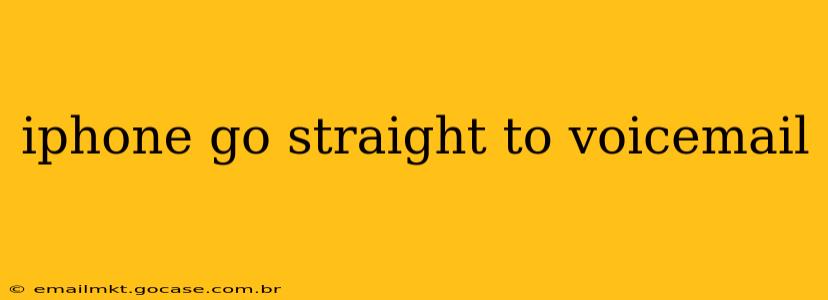Is your iPhone sending calls directly to voicemail, leaving you frustrated and missing important calls? This common issue can stem from various problems, ranging from simple network glitches to more complex software issues. This comprehensive guide will walk you through troubleshooting steps to identify and resolve why your iPhone is going straight to voicemail, helping you regain control of your communications.
Why is my iPhone going straight to voicemail?
This is the core question many iPhone users face. There's no single answer, as several factors can contribute to this problem. Let's explore the most common culprits:
Do Not Disturb (DND) Mode:
One of the simplest explanations is that your iPhone's Do Not Disturb (DND) mode is accidentally activated. This setting silences calls and notifications, often sending them directly to voicemail. Check your Control Center (swipe down from the top-right corner on iPhone X and later, or swipe up from the bottom on older models) to see if the DND icon (a crescent moon) is visible. If it is, tap it to disable DND.
Network Issues:
Poor cellular or Wi-Fi connectivity can sometimes prevent calls from connecting properly, resulting in them going straight to voicemail. Try restarting your iPhone. If the problem persists, check your signal strength. Are you in an area with weak reception? Try moving to a location with a stronger signal. You might also consider contacting your carrier to rule out network outages or issues on their end.
Carrier Settings Update:
Your carrier periodically releases updates to optimize network performance and add new features. Sometimes, these updates can cause unforeseen conflicts, leading to call issues. To check for and install any pending carrier settings updates:
- Go to Settings > General > About.
- Your iPhone will automatically check for and install any available carrier settings updates. Restart your phone after the update completes.
Airplane Mode:
Is Airplane Mode accidentally enabled? This mode disables all wireless connections, including cellular data and Wi-Fi, preventing calls from connecting. Check your Control Center (or Settings) to ensure Airplane Mode is toggled off.
Blocked Numbers:
Have you inadvertently blocked the number calling you? Check your blocked contacts list in the Phone app under Settings > Phone > Blocked Contacts. If the number is listed, remove it to allow calls through.
Full Voicemail Inbox:
A full voicemail inbox can sometimes prevent new messages from being recorded, effectively sending calls straight to voicemail. Check your voicemail inbox to see if it's full and delete any unnecessary messages to free up space.
Software Glitches:
Software bugs within iOS can occasionally interfere with call functionality. Try restarting your device. If that doesn't resolve the issue, consider updating your iOS software to the latest version available. You can do this through Settings > General > Software Update.
What if none of these solutions work?
If you've exhausted the above troubleshooting steps and your iPhone is still sending calls directly to voicemail, the problem might be more complex. Consider these options:
- Contact your carrier: They can help diagnose network-related issues or problems with your account.
- Restore your iPhone: As a last resort, you can attempt to restore your iPhone as new (be sure to back up your data first!). This can resolve underlying software problems, but it's a significant step, so only attempt this if other options have failed.
- Visit an Apple Store or Authorized Service Provider: If the issue persists despite your efforts, consider getting professional help from Apple support or an authorized service provider. They can diagnose hardware problems or more complex software issues.
By systematically working through these solutions, you should be able to pinpoint the cause of your iPhone's call routing problems and restore normal call functionality. Remember to always back up your data before attempting significant troubleshooting steps like a restore.