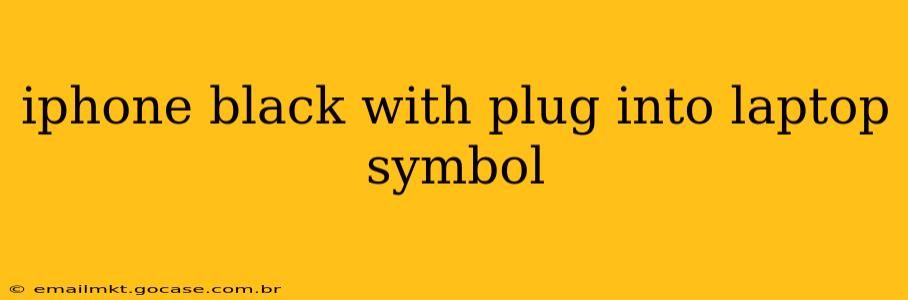Seeing a black screen on your iPhone with a laptop plug symbol can be frustrating, but it's a common issue with a few potential solutions. This guide will walk you through troubleshooting steps to get your iPhone back up and running. We'll cover everything from simple fixes to more advanced solutions, and address common questions users have about this specific problem.
What Does the Laptop Plug Symbol Mean on an iPhone Black Screen?
The laptop plug symbol on a black iPhone screen indicates that your device is attempting to connect to iTunes (or Finder on macOS Catalina and later) for recovery mode. This usually happens when the iPhone has encountered a software issue or a serious system error that prevents it from booting normally. It's a sign that your iPhone needs help, and luckily, it's often fixable.
Why Is My iPhone Showing a Black Screen and the Laptop Symbol?
Several factors can cause your iPhone to display a black screen with the laptop plug symbol. Here are some of the most common reasons:
- Software Issues: Bugs, glitches, or corrupted system files are frequently the culprits. A recent iOS update might have gone wrong, or an app could be causing conflict.
- Hardware Problems: While less likely than software issues, problems with the iPhone's internal components, such as the battery, logic board, or charging port, can also lead to this issue.
- Failed Jailbreak: If you've attempted a jailbreak, it might have gone wrong, leading to this black screen.
- Water Damage: Liquid damage can severely impact the iPhone's internal workings, resulting in a range of problems including this black screen error.
How to Fix an iPhone Black Screen with a Laptop Plug Symbol?
Let's troubleshoot this problem step-by-step. Remember, patience is key!
1. Force Restart Your iPhone
Before jumping to more drastic measures, a force restart is often the simplest solution. This involves holding down specific buttons to reset the device. The method varies depending on your iPhone model:
- iPhone 8 and later: Quickly press and release the Volume Up button, then quickly press and release the Volume Down button. Finally, press and hold the Side button until the Apple logo appears.
- iPhone 7 and 7 Plus: Press and hold both the Side button and the Volume Down button simultaneously until the Apple logo appears.
- iPhone 6s and earlier: Press and hold both the Home button and the Top (or Side) button simultaneously until the Apple logo appears.
If this works, your problem was likely a minor software glitch.
2. Connect to a Computer and Try Restoring
If a force restart doesn't resolve the issue, connect your iPhone to your computer using a reliable cable. Your computer should recognize your iPhone and open iTunes (or Finder). Follow the on-screen instructions to restore your iPhone using a backup. This will erase all data on your iPhone, so ensure you have a recent backup.
3. Check Your Charging Cable and Port
A faulty charging cable or a dirty charging port can sometimes prevent your iPhone from connecting properly. Try a different, known-good cable and clean the charging port gently with a compressed air canister.
4. Consider Hardware Issues (Seek Professional Help)
If none of the above steps work, there might be a deeper hardware issue. It's crucial to take your iPhone to an authorized repair center or a reputable technician for a professional diagnosis. Attempting to fix hardware issues yourself could potentially worsen the problem.
What if I Don't Have a Backup?
Losing data is always a concern. If you don't have a recent backup and you're unable to restore your iPhone, you might have lost some data. While recovering lost data is tricky without a backup, it might be possible through data recovery software, although this isn't guaranteed.
Can I Fix This Problem Myself?
Many software-related issues causing this black screen can be fixed by yourself using the steps outlined above. However, hardware problems generally require professional help from an authorized repair technician.
How Can I Prevent This from Happening Again?
Regularly backing up your iPhone is the best preventative measure. Use iCloud or iTunes/Finder to create backups. Keeping your software up-to-date also minimizes the risk of software glitches. Avoid exposing your iPhone to water or extreme temperatures.
By systematically working through these troubleshooting steps, you should be able to address the black screen and laptop plug symbol on your iPhone. Remember to always back up your data regularly to minimize data loss. If you continue experiencing difficulties, professional help is recommended.