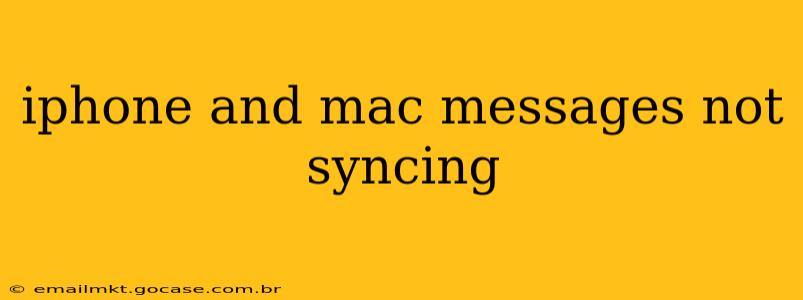Are your iMessages not syncing between your iPhone and Mac? This frustrating issue can stem from several sources, but with a systematic approach, you can usually resolve it. This guide will walk you through troubleshooting steps to get your messages syncing seamlessly again. We'll cover common causes and solutions, ensuring you regain access to your conversations across all your Apple devices.
Why Aren't My iPhone and Mac Messages Syncing?
Several factors can disrupt the synchronization of iMessages between your iPhone and Mac. Let's explore the most common culprits:
-
iCloud Issues: The foundation of iMessage syncing relies on iCloud. Problems with your iCloud account, such as login errors or network connectivity issues, can directly impact message synchronization.
-
Software Bugs: Occasionally, bugs within iOS or macOS can interfere with the smooth operation of iMessage syncing. Updates usually address these problems, making software updates crucial.
-
Incorrect Settings: Misconfigured settings on either your iPhone or Mac can prevent messages from syncing. Double-checking your settings is a crucial step in troubleshooting.
-
Two-Factor Authentication: While enhancing security, two-factor authentication (2FA) sometimes needs attention when syncing devices. Ensure 2FA is properly configured for your Apple ID.
-
Network Connectivity: A weak or unstable internet connection can hinder the syncing process. Make sure both your iPhone and Mac have a reliable internet connection.
-
Sign-in Problems: Ensure you're logged into iMessage with the same Apple ID on both your iPhone and Mac.
How to Fix iPhone and Mac Messages Not Syncing
Let's dive into the solutions, addressing each potential problem:
1. Check Your iCloud Settings and Connection
-
Verify iCloud Login: Ensure you're logged into iCloud with the same Apple ID on both your iPhone and Mac. Go to Settings > [Your Name] on your iPhone and System Settings > Your Name on your Mac.
-
iCloud Drive: Make sure iCloud Drive is enabled on both devices. This is crucial for syncing many data types, including message backups.
-
Internet Connection: Test your internet connection on both devices. A strong, stable Wi-Fi connection is ideal. Try restarting your router if necessary.
2. Update Your Software
Keeping your iOS and macOS updated is essential. Updates frequently include bug fixes that resolve syncing issues.
- Check for iOS Updates: On your iPhone, go to Settings > General > Software Update.
- Check for macOS Updates: On your Mac, go to System Settings > General > Software Update.
3. Restart Your Devices
A simple restart can often resolve temporary glitches that disrupt syncing.
- Restart iPhone: Power off your iPhone completely and then power it back on.
- Restart Mac: Restart your Mac.
4. Sign Out and Back Into iMessage
Sometimes, a clean sign-out and sign-in can resolve persistent syncing problems.
- iPhone: Go to Settings > Messages and turn iMessage OFF. Wait a few moments, then turn it back ON.
- Mac: Go to Messages > Preferences > Accounts and sign out of your Apple ID. Then, sign back in.
5. Check Two-Factor Authentication (2FA)
Ensure your 2FA is correctly set up and functioning. A problem with 2FA can sometimes interfere with syncing.
6. Check Your Messages Settings
-
iPhone: Go to Settings > Messages. Verify that iMessage is enabled and that "Text Message Forwarding" is configured correctly if you're using it.
-
Mac: Go to Messages > Preferences > Accounts. Make sure that the correct Apple ID is selected and that the "Enable this account" box is checked.
7. Reset Network Settings (Last Resort)
This is a more drastic step, erasing all your network configurations and requiring you to re-enter passwords. Only try this if other solutions haven't worked.
- iPhone: Go to Settings > General > Transfer or Reset iPhone > Reset > Reset Network Settings.
- Mac: This process varies depending on your macOS version. Refer to Apple Support documentation for specific instructions.
8. Contact Apple Support
If none of the above steps resolve the issue, it's best to contact Apple Support directly. They may be able to provide further assistance or identify a more specific problem.
This comprehensive guide should help you diagnose and fix your iPhone and Mac message syncing problems. Remember to check each step carefully and systematically to pinpoint the root cause. By following these steps, you'll be back to seamlessly accessing your messages across your devices in no time.