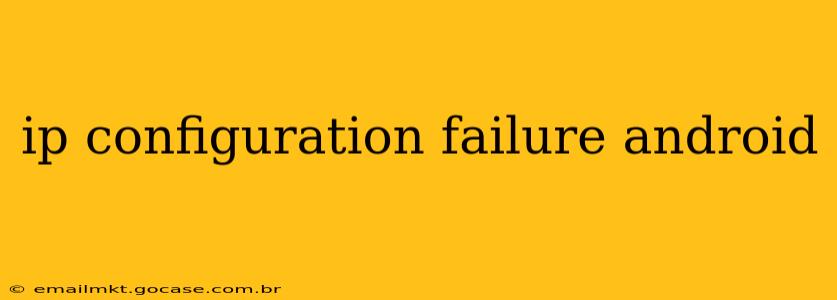Experiencing an "IP configuration failure" on your Android device can be frustrating, leaving you unable to access the internet or network services. This comprehensive guide will walk you through the most common causes and effective troubleshooting steps to get you back online. We'll cover everything from simple fixes to more advanced solutions, ensuring you can resolve this issue quickly and efficiently.
What Causes an IP Configuration Failure on Android?
An IP configuration failure message usually means your Android device can't obtain a valid IP address from your network. This can stem from various issues, including:
- Incorrect network settings: Incorrectly configured Wi-Fi or mobile data settings can prevent your device from connecting properly.
- Network problems: Problems with your router, modem, or internet service provider (ISP) can also lead to this error.
- Software glitches: Bugs in the Android operating system or network management apps can interfere with IP address acquisition.
- Hardware issues: Although less common, problems with your device's network adapter can also contribute.
- Conflicting network connections: Having multiple networks (Wi-Fi and mobile data) active simultaneously can sometimes cause conflicts.
How to Fix an IP Configuration Failure on Android
Let's tackle potential solutions, starting with the simplest and progressing to more advanced methods.
1. Restart Your Device and Router
The simplest fix is often the most effective. Restarting your Android device and your router can clear temporary glitches and refresh network connections.
- Power cycle your router: Unplug the router from the power outlet, wait 30 seconds, and then plug it back in. This allows the router to fully reset.
- Restart your Android phone or tablet: Turn your device off completely and then turn it back on.
2. Check Your Network Settings
Incorrect network settings are a frequent culprit. Verify your Wi-Fi or mobile data settings are accurate:
- Wi-Fi: Ensure you're connected to the correct Wi-Fi network and that the password is correctly entered. If you're unsure, try forgetting the network and re-connecting.
- Mobile Data: Make sure mobile data is enabled and that you have a sufficient data allowance. Contact your carrier if you suspect an issue with your mobile data plan.
3. Forget and Rejoin the Wi-Fi Network
Sometimes, corrupted network settings can persist even after a restart. Try forgetting the Wi-Fi network and rejoining it:
- Go to Settings > Wi-Fi.
- Long-press the network you're trying to connect to.
- Select Forget network.
- Then reconnect to the network, entering the password again.
4. Check for Network Problems
If the issue persists, there might be a problem with your home network or your internet service provider.
- Check your router: Ensure all cables are properly connected and the router's lights indicate a stable connection.
- Check your modem: If you have a separate modem, check its status lights as well.
- Contact your ISP: If you suspect a problem with your internet service, contact your internet service provider for support.
5. Check for Software Updates
Outdated software can sometimes cause compatibility issues. Ensure your Android operating system and any relevant network apps are up-to-date:
- Android OS: Go to Settings > System > System update to check for updates.
- Network Apps: Check the app stores for updates to any network management apps you're using.
6. Reset Network Settings
This option resets all your network configurations, including Wi-Fi passwords, VPN settings, and mobile data settings. You’ll need to re-enter all this information afterward.
- Go to Settings > System > Reset options.
- Select Reset Wi-Fi, mobile & Bluetooth.
- Confirm the reset.
7. Check for Conflicting Network Connections
Having both Wi-Fi and mobile data active simultaneously can occasionally cause conflicts. Try disabling mobile data while connected to Wi-Fi, or vice versa, to see if this resolves the issue.
8. Check for Hardware Issues (Less Common)
If none of the above steps work, there might be a hardware problem with your device's network adapter. This is less common but possible. In this case, you should contact your device manufacturer or a qualified repair technician.
9. Safe Mode (Advanced Troubleshooting)
Booting your Android device into Safe Mode disables third-party apps. If the IP configuration failure only occurs when certain apps are running, this will help identify the culprit. Instructions for accessing Safe Mode vary slightly depending on your Android device's manufacturer. Search online for "How to boot into Safe Mode [Your Device Model]" for specific instructions.
By systematically following these steps, you should be able to diagnose and resolve most cases of IP configuration failure on your Android device. Remember to restart your device and router after each troubleshooting step to see if the problem has been resolved. If the problem persists after trying all these steps, seeking professional assistance might be necessary.