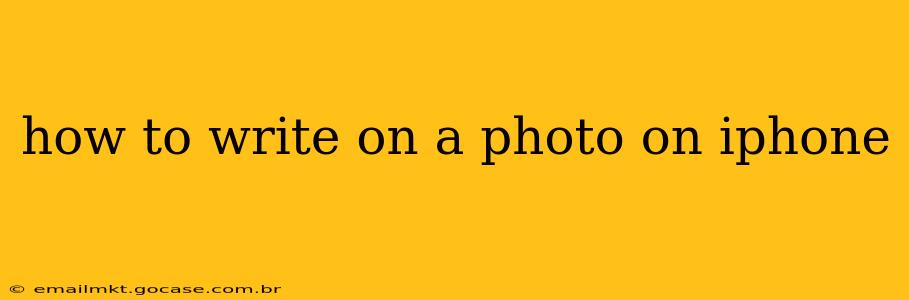Writing on photos directly on your iPhone is incredibly easy, thanks to several built-in and readily available third-party apps. Whether you need to add a quick caption, create a more elaborate design, or simply sign a document, this guide will show you how to achieve professional-looking results.
What App Should I Use to Write on Photos?
The best app for writing on photos depends on your needs and desired aesthetic. Here are a few popular options:
-
Photos App (Built-in): This is the simplest option for basic text overlays. It's perfect for quick captions and annotations. We'll cover this in detail below.
-
Markup (Built-in): Offers more advanced editing capabilities than the basic Photos app, including the ability to add shapes, signatures, and more.
-
Third-Party Apps: Numerous apps in the App Store offer advanced features like customizable fonts, stickers, and more intricate design tools. Examples include Pixelmator Pro, Adobe Photoshop Express, and many others specialized in photo editing.
How to Write on a Photo Using the Built-in Photos App
This method is ideal for adding simple text to your images.
-
Open the Photos App: Locate and open the Photos app on your iPhone.
-
Select Your Photo: Choose the photo you want to add text to.
-
Edit the Photo: Tap the "Edit" button in the top right corner.
-
Add Text: Tap the three-dots icon (More) and select "Markup". You'll then see a text icon (usually a capital "T"). Tap it.
-
Type Your Text: A text box will appear. Type your desired text. You can adjust the font size, style, and color using the on-screen controls.
-
Adjust Positioning: Drag the text box to position it where you want it on the photo.
-
Save Your Changes: Tap "Done" in the top right corner to save the edited photo.
How to Write on a Photo Using Markup
The Markup feature offers more comprehensive editing tools.
-
Open the Photos App and Select Your Photo: As above.
-
Share the Photo: Tap the share icon (the square with an upward-pointing arrow).
-
Choose Markup: Scroll through the share options and select "Markup".
-
Add Text and Other Elements: You now have access to a wider range of tools, including a text tool, pencil tool for freehand writing, a signature tool, and various shape options.
-
Save Your Changes: Tap "Done" followed by "Save to Files" or "Save a Copy."
How to Add a Signature to a Photo on iPhone?
Adding a signature is useful for signing documents or adding a personal touch.
-
Use the Markup Feature: Follow steps 1-4 in the "How to Write on a Photo Using Markup" section.
-
Use the Signature Tool: You'll find a signature tool amongst the editing options. You may need to create a signature first by signing on the screen with your finger.
-
Position and Save: Adjust the signature's size and position, then save the edited image.
What are Some Third-Party Apps for Writing on Photos?
Many third-party apps offer more advanced features and creative control. Searching the App Store for "photo editor" will reveal a plethora of options. Research different apps to find one that best suits your needs and style. Look for features like:
- Customizable Fonts: A wide variety of fonts to choose from.
- Advanced Text Styles: Options for shadows, outlines, and other text effects.
- Drawing Tools: Tools for sketching, highlighting, and other artistic annotations.
- Stickers and Other Design Elements: Enhance your photos with additional visual elements.
Can I Write on a Photo Without an App?
No, you cannot directly write on a photo without using the built-in iPhone features (Photos app and Markup) or a third-party app. These tools provide the necessary functionality to overlay text or other markings on an image.
This comprehensive guide covers the basics and offers avenues to explore more advanced techniques. Experiment with different methods and apps to discover the perfect workflow for your photo editing needs!