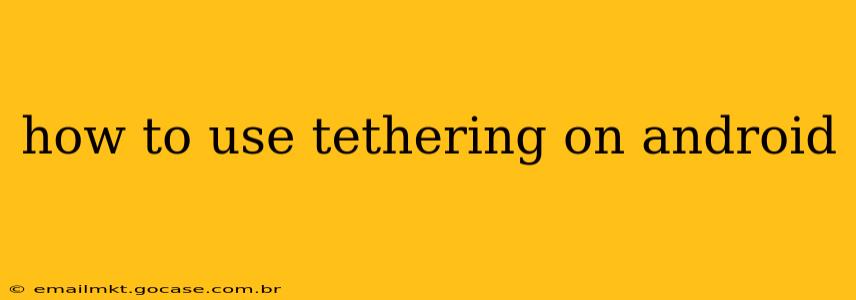Sharing your Android phone's internet connection with other devices is a handy feature called tethering. Whether you need internet access on your laptop during travel, want to stream movies on your tablet without using data, or need a temporary internet solution for another device, tethering offers a simple solution. This comprehensive guide will walk you through the various tethering methods on Android and troubleshoot common issues.
What is Android Tethering?
Android tethering transforms your smartphone into a mobile Wi-Fi hotspot, a USB tethering device, or a Bluetooth tethering point, allowing other devices to connect and access the internet via your phone's data plan. This is incredibly useful when Wi-Fi isn't available, providing a portable internet solution wherever you go. However, be mindful of your data usage, as tethering can quickly consume your mobile data allowance.
Different Types of Android Tethering
Android offers several tethering options, each with its own advantages and disadvantages:
1. Wi-Fi Hotspot Tethering
This is the most popular and user-friendly method. Your phone creates a Wi-Fi network that other devices can connect to, just like any other Wi-Fi router.
- Advantages: Multiple devices can connect simultaneously; easy to set up and use.
- Disadvantages: Can consume more battery power than other methods; security concerns if not properly password-protected.
How to set up a Wi-Fi Hotspot:
- Go to your phone's Settings.
- Tap on Network & internet or a similar option (the exact wording may vary depending on your Android version and phone manufacturer).
- Select Hotspot & tethering.
- Tap Wi-Fi Hotspot.
- Turn the Wi-Fi Hotspot on.
- You'll see the network name (SSID) and password. Change the password to a strong, unique one for security.
2. USB Tethering
This method connects your phone to another device via a USB cable. It's generally faster and more stable than Wi-Fi tethering, but it requires a physical connection.
- Advantages: Usually faster and more stable than Wi-Fi tethering; saves battery power compared to Wi-Fi.
- Disadvantages: Only one device can connect at a time; requires a USB cable.
How to set up USB Tethering:
- Connect your Android phone to your computer or other device with a USB cable.
- Go to your phone's Settings.
- Tap on Network & internet or a similar option.
- Select Hotspot & tethering.
- Tap USB tethering.
- The connection should establish automatically. If not, you might need to select a connection option on the other device.
3. Bluetooth Tethering
This method uses Bluetooth to share your internet connection. It's the slowest and least efficient option but can be useful in specific situations.
- Advantages: Useful when a USB cable isn't available.
- Disadvantages: Slowest speed; limited range; only one device can usually connect at a time; high battery consumption.
How to set up Bluetooth Tethering:
- Pair your Android phone with the device you want to share the internet connection with via Bluetooth.
- Go to your phone's Settings.
- Tap on Network & internet or a similar option.
- Select Hotspot & tethering.
- Tap Bluetooth tethering.
Troubleshooting Common Tethering Problems
- Slow internet speeds: Check your mobile data signal strength; close unnecessary apps running on your phone; consider switching to USB tethering for a faster connection.
- Connection drops: Ensure your phone has a strong data signal; check for interference (especially with Wi-Fi tethering); try restarting both devices.
- Device not detecting the hotspot: Verify the hotspot is enabled and that the password is correctly entered; ensure the device is within range (especially with Bluetooth and Wi-Fi tethering); try restarting your phone.
- High data usage: Monitor your data consumption closely; consider using tethering sparingly; explore data-saving options on your phone and connected devices.
How Much Does Tethering Cost?
Tethering costs are typically included in your existing mobile data plan, but some carriers may charge extra or have data limits for tethering. Check with your mobile carrier for details on their tethering policies and data limits.
This guide offers a comprehensive overview of using tethering on your Android device. Remember to always be mindful of your data usage and choose the tethering method that best suits your needs and circumstances.