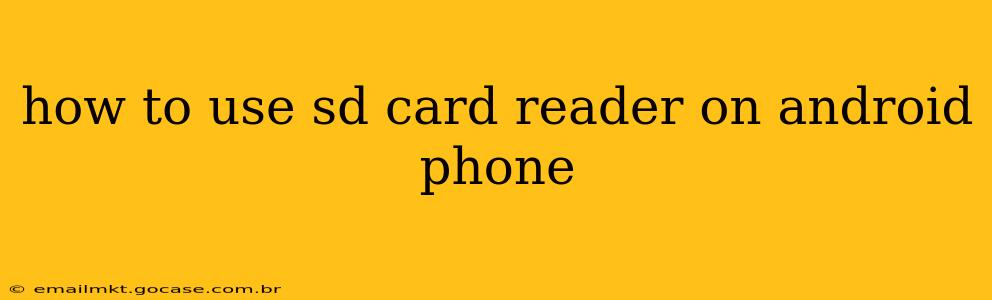Many Android phones no longer include microSD card slots, leaving users wondering how to access the files stored on their SD cards. Fortunately, there are several ways to use an SD card reader with your Android phone, depending on your phone's capabilities and your preferences. This guide will walk you through the different options, helping you seamlessly access your data.
What Types of SD Card Readers Exist for Android Phones?
Before diving into the how-to, let's clarify the types of SD card readers compatible with Android devices. You'll primarily encounter two main categories:
-
USB-C SD Card Readers: These are compact devices that plug directly into your phone's USB-C port (the same port used for charging). They're generally the most convenient option if your phone has a USB-C port. These often support other card formats beyond just SD cards, like microSD, or even memory sticks.
-
USB-A to USB-C Adapters with SD Card Readers: If your phone has a USB-C port but your SD card reader uses a USB-A connection (the older, rectangular port), you'll need a USB-A to USB-C adapter. This adapter acts as a bridge, allowing you to connect your USB-A SD card reader to your phone.
How to Use a USB-C SD Card Reader with Your Android Phone
This is the simplest method. Here's a step-by-step guide:
- Insert the SD Card: Insert your SD card into the SD card reader. Make sure it's securely in place.
- Connect to Your Phone: Plug the SD card reader into your Android phone's USB-C port.
- Access Files: Your phone should automatically detect the SD card. You'll likely see a notification or a prompt asking you how you'd like to handle the new storage device. You can then access the files on your SD card through your phone's file manager app (usually pre-installed) or a third-party file manager app like Solid Explorer or ES File Explorer.
How to Use a USB-A SD Card Reader with a USB-C Android Phone
If you have a USB-A SD card reader, follow these steps:
- Insert the SD Card: Insert your SD card into the USB-A SD card reader.
- Connect the Adapter: Connect the USB-A to USB-C adapter to your USB-A SD card reader.
- Connect to Your Phone: Plug the adapter (with the SD card reader attached) into your Android phone's USB-C port.
- Access Files: Your phone should detect the SD card. Access the files via your phone's file manager app or a third-party app.
What if My Phone Doesn't Automatically Detect the SD Card?
If your phone fails to detect the SD card after connecting the reader, try these troubleshooting steps:
- Restart Your Phone: A simple restart often resolves minor connectivity issues.
- Check the Card Reader: Ensure the SD card is properly inserted into the reader and the reader is securely connected to your phone.
- Try a Different SD Card Reader: If possible, try using a different SD card reader to rule out a faulty reader.
- Try a Different Cable/Adapter (If Applicable): If using an adapter, try a different adapter to eliminate the possibility of a faulty adapter.
- Check for Updates: Make sure your phone's operating system is updated to the latest version.
- Check File Manager Permissions: Ensure your file manager app has the necessary permissions to access external storage.
Can I use a computer's SD card reader?
While you can't directly connect your Android phone to a computer's built-in SD card reader, you can use a computer to transfer files from your SD card. Simply insert the SD card into your computer's SD card reader, copy the files to your computer, and then transfer them to your phone via file transfer apps or cloud services.
What file formats are compatible?
Most SD card readers and Android phones support common file formats like JPEG, PNG, MP3, MP4, DOCX, and PDF. However, compatibility may vary depending on the apps installed on your phone.
This guide provides a comprehensive approach to using SD card readers on Android phones. Remember to always safely eject your SD card before disconnecting the reader to prevent data loss. Using these methods, you can easily access the data stored on your SD cards, regardless of whether your phone has a built-in SD card slot.