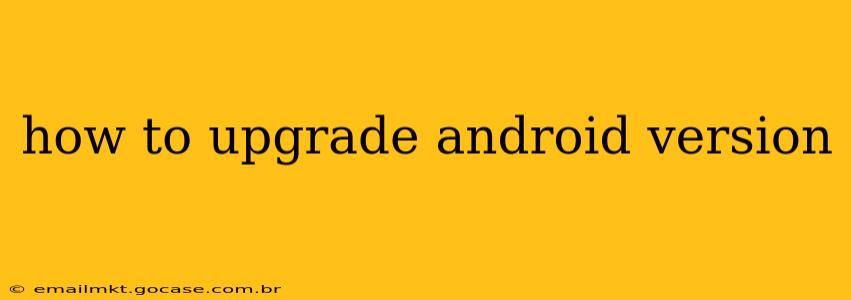Staying up-to-date with the latest Android version offers significant benefits, including improved performance, enhanced security features, and access to new functionalities. However, the process of upgrading can sometimes feel confusing. This comprehensive guide breaks down everything you need to know about upgrading your Android version, answering common questions along the way.
What are the benefits of upgrading my Android version?
Upgrading your Android version provides several key advantages:
- Improved Performance: Newer versions often include performance optimizations, leading to smoother operation and faster app loading times.
- Enhanced Security: Updates regularly patch security vulnerabilities, protecting your device and personal data from threats.
- New Features: Each Android version introduces new features and functionalities, enhancing your overall user experience. This can range from improved camera capabilities to advanced accessibility options.
- Extended Support: Keeping your Android version current ensures you continue receiving crucial security updates and support from the manufacturer for a longer period.
How do I check my current Android version?
Before attempting an upgrade, it's essential to know your current Android version. Here's how:
- Open Settings: Find the "Settings" app on your device (usually represented by a gear icon).
- Navigate to "About Phone" or "About Device": The exact wording may vary slightly depending on your device manufacturer and Android version.
- Locate "Android Version": This section will clearly display your current Android version number (e.g., Android 12, Android 13).
How do I upgrade my Android version?
The upgrade process varies slightly depending on your device manufacturer and Android version, but the general steps are as follows:
- Check for Updates: Open your device's "Settings" app, navigate to "System," then "System update" or a similarly worded option. Your device will automatically check for available updates.
- Download the Update: If an update is available, tap the "Download" or "Install" button. This may take some time depending on your internet connection and the update's size.
- Install the Update: Once the download is complete, follow the on-screen instructions to install the update. Your device may restart several times during this process.
- Verify the Upgrade: After the installation is finished, check your "About Phone" or "About Device" settings again to confirm you are running the new Android version.
Why isn't my device getting updates anymore?
Several factors can prevent your device from receiving updates:
- Outdated Device: Manufacturers typically provide updates for a limited period. Older devices often reach the end of their update lifecycle.
- Carrier Restrictions: Your mobile carrier might impose restrictions on software updates.
- Custom ROMs: If you're using a custom ROM (a modified version of Android), you'll need to check the ROM developer's website for updates.
What if there's no update available for my device?
If your device is no longer receiving official updates, you have a few options:
- Consider a new device: This is often the best solution to ensure you have the latest security features and performance optimizations.
- Explore custom ROMs (proceed with caution): Installing a custom ROM can extend the life of your device, but it carries risks and requires technical expertise. Incorrect installation can brick your device.
How long does an Android update take?
The time required for an Android update varies depending on several factors, including:
- Update Size: Larger updates naturally take longer to download and install.
- Internet Connection: A fast, stable internet connection significantly reduces download time.
- Device Processing Power: Older devices may take longer to process the update. Expect the process to take anywhere from a few minutes to over an hour.
Will upgrading my Android version delete my data?
Generally, upgrading your Android version will not delete your data. However, it's always recommended to back up your important data (photos, videos, contacts, etc.) before undertaking a major software update as a precautionary measure.
This guide provides a comprehensive overview of how to upgrade your Android version. Remember to always check your device's specific instructions and exercise caution when performing software updates. If you encounter any difficulties, consult your device's manufacturer's support resources.