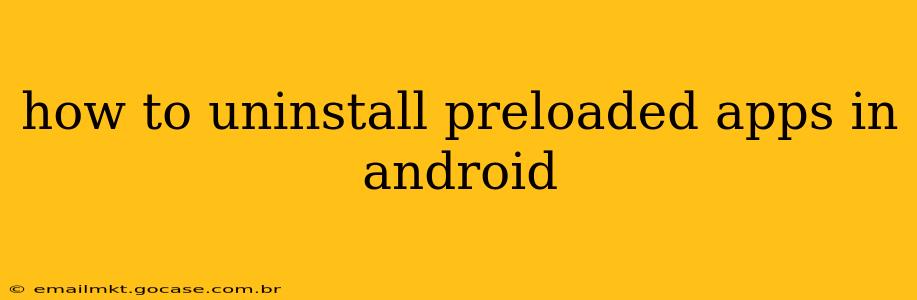Android phones often come with pre-installed apps, sometimes called bloatware, that you may never use. These apps take up valuable storage space and can occasionally drain your battery. Luckily, uninstalling these apps is possible, though the process varies depending on your Android version and phone manufacturer. This guide will walk you through the different methods and address common questions.
Can I Uninstall All Preloaded Apps?
No, you can't uninstall all preloaded apps. Some are crucial for the basic functioning of your Android device and are deeply integrated into the system. Attempting to remove these core apps could destabilize your phone or lead to malfunctions. However, a significant portion of preloaded apps are removable, and this guide will show you how to identify and uninstall them.
How to Uninstall Preloaded Apps on Android (General Steps)
The most common method involves navigating to your device's settings menu:
-
Locate Settings: Find the "Settings" app (usually a gear icon) on your home screen or app drawer.
-
Find Apps: Look for options like "Apps," "Applications," "Manage Apps," or a similar label. The exact wording might differ depending on your Android version and phone manufacturer.
-
Select the App: Browse the list of installed apps and locate the preloaded app you want to remove.
-
Uninstall (if available): If the "Uninstall" button is present, tap it. If you only see "Disable," you can disable the app (see the section below on disabling vs. uninstalling). The availability of the "Uninstall" button depends on whether the manufacturer allows removal of that specific app.
-
Confirmation: Confirm the uninstallation when prompted. The app will be removed from your device.
What's the Difference Between Disabling and Uninstalling an App?
-
Uninstalling: Completely removes the app from your device. This frees up storage space.
-
Disabling: Deactivates the app. It won't appear in your app drawer, and it won't run in the background. However, the app files remain on your device, taking up space. You can re-enable it later if needed. Disabling is an option when uninstalling isn't available.
How to Disable Preloaded Apps on Android
If the "Uninstall" option is unavailable, "Disable" is your alternative. The steps are largely the same as uninstalling:
-
Navigate to Apps: Follow steps 1-3 from the "How to Uninstall" section above.
-
Select Disable: Instead of "Uninstall," you'll see "Disable." Tap it.
-
Confirmation: Confirm the disabling process.
What if I Can't Uninstall or Disable a Preloaded App?
Some preloaded apps are system apps that cannot be removed or disabled without rooting your phone. Rooting voids your warranty and can potentially damage your device if not done correctly. It's generally not recommended unless you are experienced with Android system modifications.
How to Remove Preloaded Apps from Samsung Phones?
Samsung phones often have their own app management system, but the general process remains similar. Look for "Apps" within the settings menu. You may need to navigate to "Application Manager" for more detailed app control options. The availability of uninstalling versus disabling will still depend on the app itself.
How to Remove Preloaded Apps from Google Pixel Phones?
Google Pixel phones generally offer more flexibility in uninstalling preloaded apps compared to some other manufacturers. The steps remain the same as the general instructions provided earlier. However, be aware that even on Pixel phones, some core system apps are unremovable.
Can I Uninstall Preloaded Apps Without Rooting?
Yes, you can uninstall many preloaded apps without rooting your phone. However, the ability to uninstall depends on your device manufacturer and the specific app in question. Follow the steps outlined above to check if uninstalling is an option. If not, disabling may be your only alternative.
This comprehensive guide should help you successfully manage the preloaded apps on your Android device. Remember, always proceed cautiously and back up your data before making significant changes to your phone's settings.