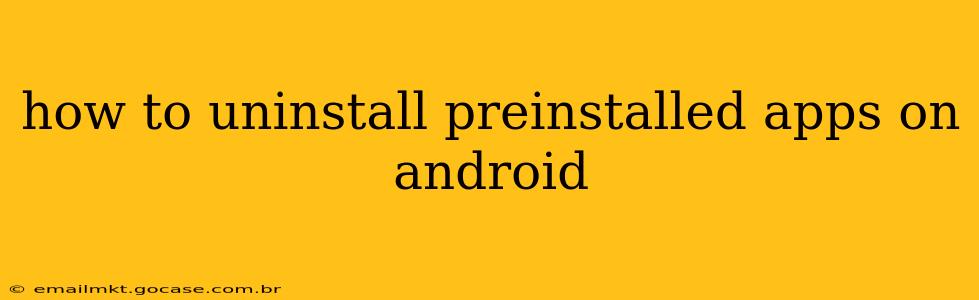Android phones come with a suite of pre-installed apps, some useful, others… not so much. While you can't always completely remove them (depending on your phone manufacturer and Android version), you can often disable them, effectively hiding them from your app drawer and preventing them from running in the background, freeing up space and improving performance. This guide explains how to manage those pre-installed apps.
Can I Completely Uninstall Preinstalled Apps on Android?
The answer, unfortunately, is often no. Many pre-installed apps are considered system apps, deeply integrated into the Android operating system itself. Completely uninstalling them can lead to system instability or even a non-functional phone. However, the level of control you have depends on:
- Your Android Version: Newer versions of Android often offer more granular control over system apps.
- Your Phone Manufacturer: Some manufacturers allow more flexibility than others. Samsung, for example, generally offers more options than Pixel phones.
- Carrier Bloatware: Apps pre-installed by your mobile carrier are often the most difficult to remove.
How to Disable Preinstalled Apps on Android
Disabling an app is the most common and safest way to remove its presence from your daily use. This process hides the app icon, prevents it from launching, and stops it from running in the background, saving you space and potentially improving battery life.
-
Open Settings: Locate and tap the "Settings" app on your phone's home screen or app drawer. The icon usually resembles a gear or cogwheel.
-
Navigate to Apps: Look for a section labeled "Apps," "Applications," or a similar term. The exact wording can vary depending on your Android version and phone manufacturer.
-
Find the App: Scroll through the list of installed apps to find the pre-installed app you want to disable.
-
Select the App and Choose "Disable": Tap on the app to open its details. Look for options like "Disable," "Force Stop," or similar. Tap "Disable". You might be asked to confirm your choice.
-
Confirm Disabling: Android will warn you about potential consequences, but if you're sure, confirm the disabling action. The app icon will disappear from your app drawer.
How to Re-enable a Disabled App
If you later decide you need the app, you can easily re-enable it using the same "Apps" settings menu. Find the app, tap on it, and select "Enable."
What Happens When I Disable a Preinstalled App?
Disabling an app will:
- Hide the App Icon: The app will no longer appear in your app drawer.
- Prevent App Launch: You won't be able to open and use the app.
- Stop Background Processes: The app will stop running in the background, consuming less battery and memory.
- Preserve System Functionality: Importantly, disabling usually won't cause system errors or instability as complete removal might.
Can I Uninstall Preinstalled Apps Using Third-Party Apps?
While some third-party apps claim to uninstall system apps, exercising caution is crucial. These apps can sometimes compromise your phone's security or stability. Stick to the built-in Android settings for disabling apps; it's the safest approach.
What if I Need to Uninstall a System App for Troubleshooting?
In rare troubleshooting situations, you might need to remove a system app. However, this is generally not recommended unless you have technical expertise and understand the risks. Improperly removing system apps can seriously damage your phone’s functionality. If you face a critical issue, consulting your phone manufacturer’s support or an experienced technician is the best approach.
This comprehensive guide should provide you with the knowledge and steps required to manage pre-installed apps on your Android device effectively and safely. Remember, disabling is always safer than attempting to completely uninstall system apps.