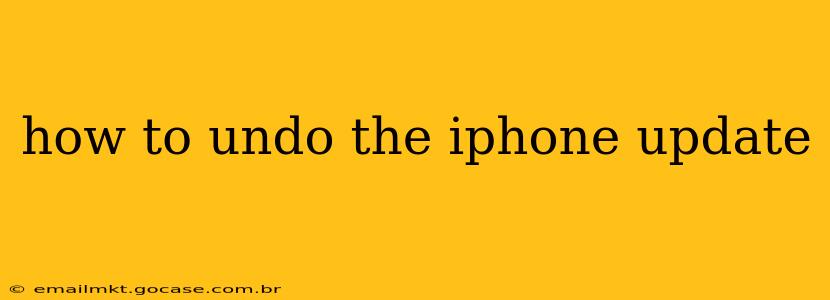Upgrading your iPhone's iOS can be exciting, promising new features and performance improvements. However, sometimes updates introduce unexpected bugs, glitches, or incompatibility issues with your apps or accessories. If you've recently updated and are experiencing problems, you might be wondering, "How do I undo this iPhone update?" This guide will walk you through the process and offer troubleshooting advice.
Can I Completely Revert to a Previous iOS Version?
Unfortunately, Apple doesn't provide a simple "undo" button for iOS updates. You can't directly revert to a previous version in the same way you might uninstall an app. The update process generally overwrites the older software. However, there are workarounds depending on your situation and technical comfort level.
How to Downgrade Your iPhone (If Possible)
Downgrading to a previous iOS version is tricky and often limited by Apple. Apple usually closes the signing window for older iOS versions shortly after releasing a new one. This means Apple's servers no longer allow devices to install that older software. Therefore, this method is only viable within a short timeframe after the update is released.
To attempt a downgrade (if possible):
-
Check if the older iOS version is still signed: There are websites and tools that track which iOS versions Apple is currently signing. Search online for "iOS version signing status" to find reliable information. If the version you want isn't signed, you're out of luck.
-
Back up your iPhone: Before proceeding, back up your iPhone to iCloud or your computer. This is crucial, as the process can be risky.
-
Download the IPSW file: If the older version is signed, you'll need to download the IPSW file (the iOS software file) for your specific iPhone model. Again, caution is required; only download from trusted sources.
-
Use iTunes (or Finder on macOS Catalina and later): You'll need to use iTunes (on older macOS versions) or Finder (on macOS Catalina and later) to restore your iPhone using the downloaded IPSW file. The exact steps vary slightly depending on your operating system and iTunes/Finder version. There are many tutorials available online that explain this process in detail. However, be aware that this process can be complex and requires careful execution. Incorrect steps can lead to data loss.
Important Note: Attempting a downgrade without proper knowledge can brick your device (render it unusable). If you are not comfortable with technical procedures, it is best to avoid this method.
What if Downgrading Isn't an Option?
If the older iOS version is no longer signed, you can't downgrade. Instead, focus on troubleshooting the problems caused by the update.
Troubleshooting After an iPhone Update
1. Restart your iPhone: A simple restart often resolves minor glitches.
2. Update your apps: Outdated apps can cause conflicts with a new iOS version. Check for and install updates from the App Store.
3. Check for any available iOS updates: Ironically, sometimes a new update fixes problems introduced in the previous one. Check for any further updates in Settings > General > Software Update.
4. Restore your iPhone: As a last resort, you can restore your iPhone as a new device, erasing all data and settings and reinstalling iOS. Be sure to back up your data beforehand! This can be done through iTunes or Finder.
5. Contact Apple Support: If none of these steps resolve your issues, contact Apple Support for further assistance. They might have specific troubleshooting steps for your particular problem.
How to Prevent Future Update Problems
- Read the release notes: Before updating, review the release notes for the new iOS version. These notes often highlight new features and potential issues.
- Back up your device regularly: This safeguards your data in case something goes wrong.
- Wait before updating: Allow some time after the release of a new update. Other users' feedback might reveal common problems to help you decide whether to update immediately or wait for a bug fix.
By following these steps and practicing preventative measures, you can minimize the risk of encountering problems after an iPhone update and know how to best address them. Remember, attempting a downgrade without sufficient knowledge can be risky. If in doubt, seek professional help.