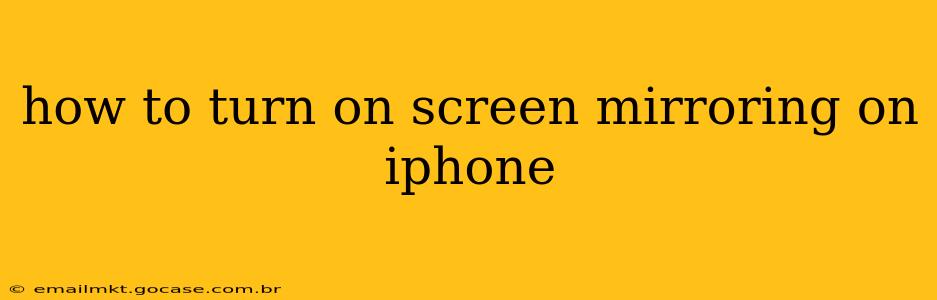Screen mirroring your iPhone allows you to display your phone's screen on a larger device, like a smart TV or computer. This is incredibly useful for presentations, sharing photos and videos with friends and family, or simply enjoying your phone's content on a bigger screen. However, the exact process varies slightly depending on the device you're mirroring to and the operating system versions involved. This guide will walk you through the various methods and troubleshoot common issues.
What is Screen Mirroring on iPhone?
Screen mirroring, also known as AirPlay mirroring, lets you wirelessly stream the content displayed on your iPhone screen to a compatible device. This includes everything from videos and photos to games and presentations. The mirrored image is essentially a live feed of your iPhone screen.
How to Screen Mirror Your iPhone to an Apple TV
This is the most straightforward method for many iPhone users.
-
Ensure Compatibility: Make sure your Apple TV and iPhone are both on the same Wi-Fi network. Your Apple TV needs to be running tvOS 12.0 or later, and your iPhone requires iOS 12.0 or later.
-
Open Control Center: Swipe down from the top-right corner of your iPhone's screen (on iPhone X and later) or swipe up from the bottom (on older models) to access Control Center.
-
Tap Screen Mirroring: You should see a "Screen Mirroring" icon (it looks like a rectangle with a Wi-Fi symbol). Tap it.
-
Select Your Apple TV: A list of available AirPlay devices on your network will appear. Choose your Apple TV.
-
Enter the Code (if necessary): Your Apple TV might display a four-digit code. Enter this code on your iPhone to confirm the connection.
-
Start Mirroring: Your iPhone screen will now be mirrored on your Apple TV. To stop mirroring, go back to Control Center and tap "Screen Mirroring" again, then select "Stop Mirroring."
How to Screen Mirror Your iPhone to a Smart TV (non-Apple)
Mirroring to non-Apple devices is slightly more complex and often requires a third-party app, such as those compatible with Chromecast or other streaming devices. Each smart TV brand has its own setup process, so check your TV's manual for specific instructions. Generally, the steps involve:
-
Check Compatibility: Verify that your smart TV is compatible with AirPlay 2 or supports screen mirroring through another protocol like Miracast.
-
Download a Mirroring App: If your TV doesn't support AirPlay 2, you'll likely need an app (often provided by the TV manufacturer) that allows mirroring from iOS devices.
-
Connect to Wi-Fi: Ensure your iPhone and smart TV are connected to the same Wi-Fi network.
-
Start Mirroring: Follow the instructions provided by the mirroring app or your smart TV's manual. This usually involves initiating the mirroring process from your iPhone's Control Center.
-
Troubleshooting: If you encounter issues, check your network connection, ensure your TV's screen mirroring feature is turned on, and restart both your iPhone and TV.
How to Screen Mirror iPhone to a Computer (Mac or Windows)
Mirroring your iPhone to a computer often requires specialized software or a third-party application. Consider using QuickTime Player on a Mac, or using a mirroring app such as AirDroid Cast for Windows. The processes are typically very device-specific and should be consulted via the app's instructions.
Why Isn't My iPhone Mirroring?
Several reasons might cause screen mirroring to fail:
-
Network Issues: Ensure both your iPhone and the target device are on the same Wi-Fi network and have a strong, stable connection.
-
Software Updates: Keep your iPhone, Apple TV, or smart TV software updated to the latest versions for optimal compatibility.
-
Firewall or Security Software: Temporarily disable firewalls or security software on both your iPhone and the target device to see if they're interfering.
-
Device Compatibility: Verify that both your iPhone and the target device are compatible with screen mirroring.
What Apps Can I Use for Screen Mirroring?
While AirPlay is Apple's native solution, several third-party applications offer screen mirroring functionalities for wider device compatibility. Research apps specifically designed for screen mirroring from iOS devices to your preferred target device.
Remember to always consult the specific instructions for your devices and any apps you choose to utilize. By following these steps, you should be able to successfully mirror your iPhone's screen and enjoy its content on a larger display.