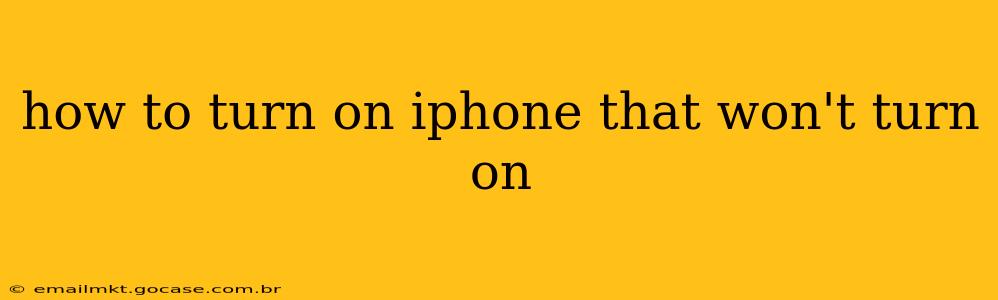Is your iPhone stubbornly refusing to power on? It's a frustrating experience, but don't panic! This comprehensive guide will walk you through troubleshooting steps to get your device back up and running. We'll cover everything from simple fixes to more advanced techniques, addressing common causes and potential solutions.
Why Isn't My iPhone Turning On?
Before diving into solutions, let's explore some common reasons why your iPhone might be unresponsive:
- Low Battery: This is the most frequent culprit. If your iPhone's battery is completely drained, it won't power on until charged.
- Software Glitch: A software bug or corrupted iOS system can sometimes prevent your iPhone from booting up.
- Hardware Issues: Problems with the power button, battery, charging port, or other internal components can also lead to a non-responsive device.
- Frozen Screen: While not technically "off," a frozen screen can appear similar. The iPhone might be running but unresponsive.
- Water Damage: Liquid damage can severely impact your iPhone's functionality, preventing it from turning on.
Troubleshooting Steps: Getting Your iPhone Back to Life
Let's tackle potential fixes, starting with the simplest:
1. Check the Charger and Charging Cable:
- Is it plugged in correctly? Ensure both the charging cable and the power adapter are securely connected to your iPhone and the power source.
- Try a different cable and adapter: Sometimes, the problem lies with the charging accessories, not the iPhone itself. Try a known good cable and adapter.
- Check the power outlet: Make sure the outlet is working correctly by testing it with another device.
2. Force Restart Your iPhone:
A force restart can often resolve minor software glitches that prevent your iPhone from powering on. The method varies depending on your iPhone model:
- iPhone 8 and later (including iPhone SE 2nd and 3rd generation): Quickly press and release the volume up button, then quickly press and release the volume down button. Then, press and hold the side button until the Apple logo appears.
- iPhone 7 and iPhone 7 Plus: Press and hold both the side button and the volume down button simultaneously for at least 10 seconds, until the Apple logo appears.
- iPhone 6s and earlier: Press and hold both the sleep/wake button (top or side) and the Home button simultaneously for at least 10 seconds, until the Apple logo appears.
3. Let It Charge:
Even if you've tried charging, leave your iPhone connected to a power source for at least 30 minutes. A completely depleted battery might need more time to show any sign of life.
4. Connect to a Computer:
Connect your iPhone to a computer using a reliable USB cable. If iTunes (or Finder on macOS Catalina and later) recognizes your device, it might offer options to restore or update the iOS software. This can fix serious software problems.
5. What if My iPhone Still Won't Turn On?
If the above steps haven't resolved the issue, you're likely dealing with a more significant problem:
- Hardware Failure: A faulty battery, power button, or other internal component may require professional repair.
- Significant Software Corruption: Advanced software issues might require a full system restore, potentially leading to data loss unless you have a recent backup.
- Water Damage: Liquid damage can be difficult to repair and often requires professional intervention.
6. Contact Apple Support or a Certified Repair Center:
If you've exhausted all troubleshooting options, contacting Apple Support or visiting an authorized repair center is your best bet. They can diagnose the problem accurately and offer appropriate repair solutions.
This guide offers a structured approach to resolving the issue of an unresponsive iPhone. Remember to always back up your data regularly to prevent potential data loss in case of more serious problems.