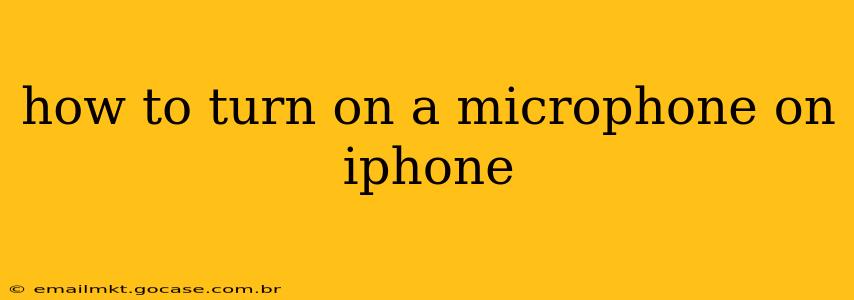Turning on your iPhone's microphone might seem simple, but depending on what you're trying to do, the process can vary slightly. This guide covers all the bases, ensuring you can use your microphone for calls, recording audio, using voice assistants, and more. We'll also address some common troubleshooting issues.
How to Check Microphone Access for Apps
Many apps require access to your iPhone's microphone to function correctly. If an app isn't picking up sound, the first thing to check is its permissions:
- Open the Settings app: Locate the gray icon with gears.
- Tap "Privacy & Security": This section manages app permissions.
- Tap "Microphone": You'll see a list of apps that have requested access to your microphone.
- Toggle the switch: Ensure the switch next to the app you're using is green (on). If it's off, toggle it on to grant access.
Remember, you may need to restart the app after granting or changing microphone permissions.
Why Isn't My Microphone Working? Troubleshooting Common Issues
Even with permissions granted, microphone issues can still occur. Here are some common problems and solutions:
My Microphone Isn't Working During Calls
- Check for obstructions: Ensure nothing is blocking the microphone. On most iPhones, the microphone is located at the bottom.
- Restart your iPhone: A simple restart often resolves temporary software glitches.
- Update your iOS: Outdated software can cause compatibility issues. Check for updates in Settings > General > Software Update.
- Check network connectivity: Poor cellular or Wi-Fi connection can impact call quality and microphone functionality.
- Try a different call: Test your microphone with a different contact to rule out issues with the other person's device or connection.
- Check for hardware damage: If the problem persists, there might be physical damage to the microphone. Contact Apple Support for assistance.
My Microphone Isn't Working with Recording Apps
Similar to phone calls, ensure that:
- Permissions are granted: Follow the steps above to verify microphone access for your recording app.
- The app is updated: An outdated app might have compatibility problems.
- The microphone is selected as the input: Some recording apps allow you to choose between different audio sources. Make sure the iPhone's built-in microphone is selected.
- No obstructions: Ensure the microphone isn't covered or obstructed.
My Microphone Isn't Working with Siri or Voice Memos
- Check your iPhone's volume: Make sure the volume isn't muted. A low volume can also make it difficult for voice assistants to pick up your voice.
- Ensure "Hey Siri" is enabled: Go to Settings > Siri & Search to check if "Listen for 'Hey Siri'" is activated.
- Try speaking clearly and directly into the microphone: Ensure you're speaking at a reasonable volume and distance from the device.
- Check for background noise: Excessive background noise can interfere with voice recognition.
How to Test Your iPhone's Microphone
Several ways can help you quickly assess your microphone's functionality:
- Record a voice memo: The Voice Memos app provides a simple way to check if your microphone is recording audio.
- Make a FaceTime or phone call: Listen to yourself during a call to ensure your voice is audible.
- Use a voice assistant: If Siri or another voice assistant isn't responding, it could indicate a problem with your microphone.
If these tests confirm that your microphone is not working correctly, contact Apple Support or visit an authorized service provider for professional assistance. They can diagnose the issue and recommend the appropriate course of action.
Is the Microphone Problem Hardware or Software Related?
Determining whether the problem is hardware or software related can be tricky without professional diagnostics. However, if you've tried all the software troubleshooting steps above and the microphone still isn't working, it's more likely a hardware issue. Conversely, if restarting your phone, updating iOS, or adjusting app permissions resolves the problem, it suggests a software-related cause.
This guide provides a comprehensive approach to troubleshooting iPhone microphone issues. By systematically checking permissions, restarting your device, and testing various functionalities, you can hopefully resolve the problem quickly. Remember that contacting Apple Support is always an option if the issue persists.