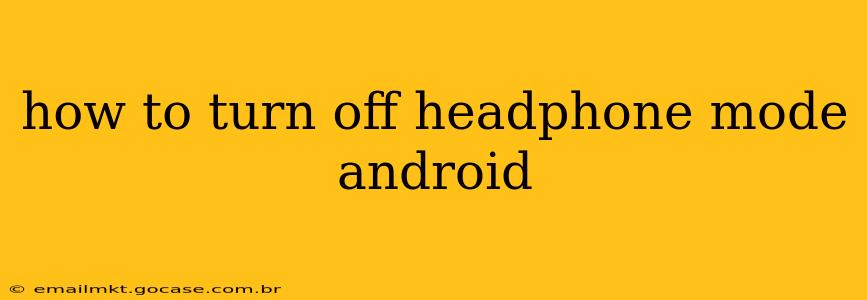How to Turn Off Headphone Mode on Android: A Comprehensive Guide
Many Android users have encountered the frustrating "headphone mode" glitch, where their phone thinks headphones are plugged in even when they aren't. This can prevent sound from playing through the phone's speakers, leading to significant inconvenience. This guide will walk you through several effective methods to resolve this issue, regardless of your Android version or phone manufacturer.
Why is My Phone Stuck in Headphone Mode?
Before diving into the solutions, it's helpful to understand why this problem arises. Several factors can contribute to Android getting stuck in headphone mode:
- Dust or Debris: Tiny particles can accumulate in the headphone jack, creating a false signal that headphones are connected.
- Software Glitch: Sometimes, a software bug within the Android operating system itself can cause this issue.
- Hardware Problem: In rare cases, a malfunctioning headphone jack might be the culprit.
- Faulty Headphones: A problem with the previously used headphones can sometimes cause the phone to remain in headphone mode, even after the headphones are unplugged.
Methods to Turn Off Headphone Mode on Android
Let's explore the most effective ways to resolve this common Android problem:
1. Check the Headphone Jack:
This is the first and often the most effective step.
- Carefully inspect the headphone jack: Use a flashlight to check for any visible dust, lint, or debris.
- Gently clean the jack: A compressed air canister is ideal for this. Avoid using anything sharp or pointed that could damage the jack.
- Try different headphones: If you have multiple pairs of headphones, test them to see if the problem persists. This helps determine if the issue lies with the phone's jack or the headphones themselves.
2. Restart Your Android Device:
A simple restart can often resolve temporary software glitches. This is a quick and easy troubleshooting step that's worth trying before moving on to more complex solutions.
3. Check Your Bluetooth Connection:
Sometimes, a connected Bluetooth device can interfere with the headphone jack detection.
- Disconnect any connected Bluetooth headphones or audio devices.
- Restart your phone after disconnecting Bluetooth devices.
4. Adjust Audio Settings (Volume Controls):
This method sometimes works, especially if there's a software conflict:
- Access your device's volume controls.
- Check all volume sliders: Ensure that the volume isn't muted or set too low. Try adjusting the volume up and down.
5. Clean the Software Cache Partition:
This more advanced step clears temporary files which sometimes interfere with the system's proper function. Note: This process might differ slightly depending on your Android version and phone model. Consult your phone's manual or online resources for precise instructions.
6. Factory Reset (Last Resort):
A factory reset erases all data on your phone and restores it to its factory settings. This should only be considered as a last resort after trying all other methods, as it will delete all your personal data. Remember to back up your data before proceeding with a factory reset.
Frequently Asked Questions (FAQs)
Q: My phone still thinks headphones are plugged in even after trying all these steps. What should I do?
A: If none of the above methods work, there may be a hardware issue with your headphone jack or a more serious software problem. In this case, contacting your phone's manufacturer or a qualified repair technician is recommended.
Q: Can I use my phone's speaker while in headphone mode?
A: Generally, no. When your phone is stuck in headphone mode, sound output is routed to the headphone jack, regardless of whether headphones are physically plugged in.
Q: Is there a hidden setting to turn off headphone mode directly?
A: There isn't a universal "headphone mode" setting to toggle on most Android devices. The solutions above address the root causes of the problem, rather than a specific setting.
Q: How can I prevent this from happening again?
A: Regularly cleaning the headphone jack and avoiding leaving headphones plugged in for extended periods can significantly reduce the risk of encountering this issue again.
By following these steps and troubleshooting methods, you should be able to effectively resolve the headphone mode issue on your Android device. Remember to start with the simplest solutions and progress to more advanced ones only if necessary.