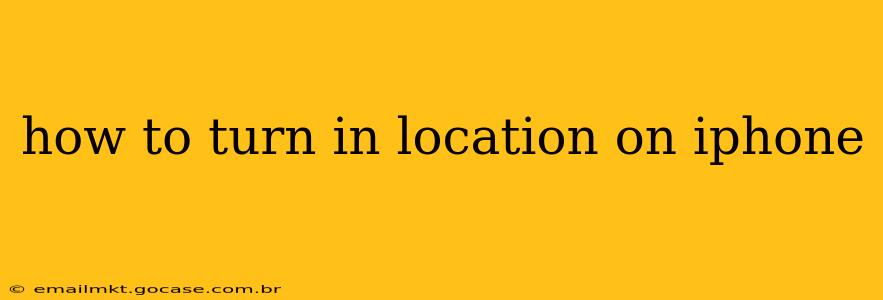Finding your way around, using location-based apps, and enjoying many of your iPhone's features relies on having location services enabled. This guide will walk you through turning on location services, managing individual app permissions, and addressing common issues. We'll also delve into frequently asked questions to ensure you have a complete understanding of how location services work on your iPhone.
How to Turn On Location Services on iPhone
Turning on location services is generally straightforward. Here's a step-by-step guide:
-
Open the Settings app: This is the grey icon with gears, typically found on your home screen.
-
Tap on "Privacy & Security": This option is usually towards the middle of the Settings menu.
-
Select "Location Services": You'll find this option listed within the Privacy & Security menu.
-
Toggle the switch to the "on" position: The switch will turn green, indicating that location services are now enabled.
What Happens When Location Services Are On?
With Location Services enabled, your iPhone can accurately determine your location using GPS, Wi-Fi, and cellular data. This allows various apps and features to function correctly, including:
- Navigation apps: Apps like Maps, Waze, and Google Maps use location data to provide real-time directions.
- Weather apps: Accurate weather forecasts depend on knowing your current location.
- Find My iPhone: This feature relies on location services to locate your device if it's lost or stolen.
- Location-based social media: Sharing your location on apps like Instagram, Facebook, or Snapchat requires location services to be active.
- Emergency services: In emergency situations, location services can help emergency responders quickly pinpoint your location.
How to Manage Location Access for Individual Apps
While convenient, you might want more control over which apps have access to your location. Here's how to manage individual app permissions:
-
Open the Settings app and navigate to "Privacy & Security" then "Location Services."
-
Scroll through the list of apps. You'll see each app that requests location access, along with its current permission level.
-
Tap on an app to change its settings. You'll typically have these options:
- Never: The app will not have access to your location.
- While Using the App: The app will only have access to your location while you're actively using it.
- Always: The app will have access to your location even when you're not using it (use this cautiously).
Why Isn't My Location Showing Up Correctly?
Several factors can affect the accuracy of your location data:
- GPS signal: Ensure you're in an area with a clear view of the sky, as buildings and trees can obstruct GPS signals.
- Network connectivity: Wi-Fi and cellular data are used to assist GPS, so a weak signal can impact accuracy.
- Location Services settings: Double-check that Location Services are turned on and that the specific app has the correct permission level.
- Airplane mode: Airplane mode disables location services.
- Background App Refresh: Ensure background app refresh is enabled for location-dependent apps. You'll find this in the
Settingsapp underGeneral>Background App Refresh.
Can I Turn Off Location Services Completely?
Yes, you can turn off Location Services entirely by following the steps outlined in the first section and toggling the switch to the "off" position. However, be aware that turning off location services will disable many features and apps that rely on location data.
What if I'm Concerned About Privacy?
Apple takes user privacy seriously. Location data is encrypted and not directly associated with your Apple ID. However, it's always a good practice to carefully review and manage which apps have access to your location information. By choosing the "While Using the App" option for most apps, you can balance the benefits of location services with your privacy concerns.
Troubleshooting Location Services Issues
If you're still experiencing problems with location services, try these steps:
- Restart your iPhone: A simple restart often resolves temporary glitches.
- Update your iPhone's software: Ensure your iOS is up to date through the
Settingsapp underGeneral>Software Update. - Check for network issues: Make sure your Wi-Fi or cellular data connection is stable.
- Contact Apple Support: If the problem persists, contact Apple support for further assistance.
By following these steps and understanding the nuances of location services on your iPhone, you can ensure optimal performance of your location-based apps while maintaining control over your privacy.