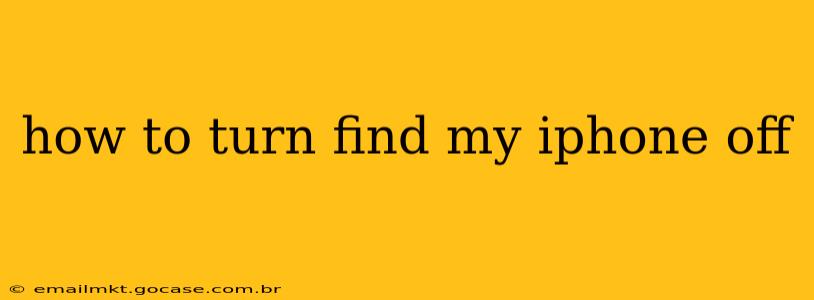Find My iPhone, a crucial feature built into Apple devices, offers peace of mind by helping you locate your lost or stolen iPhone, iPad, or Mac. But what if you want to disable it? Perhaps you're selling your device, giving it away, or simply want to remove the tracking functionality. This guide will walk you through the process of turning off Find My iPhone, covering various scenarios and addressing common questions.
Why Turn Off Find My iPhone?
Before we dive into the how-to, let's understand why you might want to disable Find My iPhone. The most common reasons include:
- Selling or Giving Away Your Device: Disabling Find My iPhone is essential before giving your device to someone else. Otherwise, the previous owner retains control and access to the device's location and data.
- Device Repair: In some cases, repair shops might require Find My iPhone to be turned off to perform certain repairs.
- Troubleshooting: If you're experiencing unexpected issues with your device, disabling and re-enabling Find My iPhone might help resolve the problem (though this isn't always the solution).
- Privacy Concerns: While Find My is designed to protect your data, some users prefer to have complete control over their device's tracking settings.
How to Turn Off Find My iPhone on Your Device
This is the most straightforward method, assuming you still have access to your device:
- Open the Settings app: Locate the grey icon with gears on your home screen.
- Tap Your Name: This will take you to your Apple ID settings.
- Tap "Find My": This section manages the location services for your devices.
- Tap "Find My iPhone": You'll see your device listed here if Find My is enabled.
- Toggle "Find My iPhone" to the OFF position: You'll be prompted to enter your Apple ID password for verification.
- Confirm: Once you enter your password and confirm, Find My iPhone will be turned off for that device.
Important Note: Turning off Find My iPhone also disables other features associated with it, such as Activation Lock. This means anyone who has physical possession of the device can now erase data and set up a new account. Proceed cautiously.
How to Turn Off Find My iPhone If You Don't Have Access to the Device
If your device is lost or stolen, you can't physically access it to turn off Find My iPhone. However, you can remotely erase the device. While this doesn't directly turn off Find My itself, it wipes the device clean, essentially rendering the location tracking moot. This process is still crucial for protecting your personal data:
- Access iCloud.com on another device (computer or another iPhone/iPad): Log in using your Apple ID and password.
- Open Find My: You should see the app or a link to it on the main iCloud page.
- Select your device: Locate the iPhone you want to erase from the device list.
- Choose "Erase [Device Name]": This will initiate the remote erasing process.
- Confirm: You'll be prompted to confirm before the erasing process begins.
What Happens When Find My iPhone is Turned Off?
Once Find My iPhone is deactivated, your device will no longer be tracked, and its location won't be displayed on the Find My app. Activation Lock, which prevents unauthorized use of your device after it's been erased, will also be deactivated. This is important to remember before selling or gifting your device.
Can I turn Find My iPhone back on later?
Yes, absolutely. You can re-enable Find My iPhone at any time through the same Settings app process described above.
What if I forgot my Apple ID password?
If you've forgotten your Apple ID password, you'll need to reset it through Apple's website. Follow the password reset instructions on Apple's support website. This will allow you to regain access to your iCloud account and manage your Find My settings.
This comprehensive guide should help you successfully disable Find My iPhone based on your situation. Remember to always prioritize data security and proceed carefully.