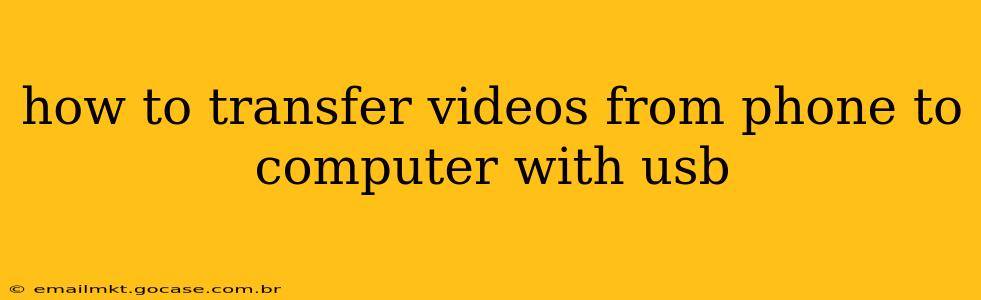Transferring videos from your phone to your computer using a USB cable is a straightforward process, but the exact steps might vary slightly depending on your phone's operating system (Android or iOS) and computer's operating system (Windows or macOS). This guide will walk you through the process for both Android and iOS devices.
Understanding the Process
Before we dive into the specifics, it's important to understand the basic principle. You'll connect your phone to your computer via a USB cable. Your computer will then recognize your phone as a storage device, allowing you to access its files, including your videos.
Transferring Videos from Android to Computer
-
Connect your phone: Use a USB cable to connect your Android phone to your computer. Ensure you're using a cable that's compatible with your phone and computer.
-
Unlock your phone: Keep your phone unlocked throughout the process. This allows the computer to access the phone's storage.
-
Choose the connection type: When you connect your phone, a notification might appear on your phone asking how you want to connect it. You'll typically see options like "Charging only," "File Transfer," "Media device (MTP)," or "PTP." Select "File Transfer" or a similar option that allows file access. If you only see "Charging only," you might need to manually change this setting in your phone's notification shade or settings.
-
Locate your videos: Once connected, your computer will usually recognize your phone as a new drive or device. Open your file explorer (Windows) or Finder (macOS). You'll see your phone listed under "This PC" (Windows) or under "Locations" (macOS). Your videos are typically stored in a folder named "DCIM" (Digital Camera Images) and then a subfolder named "Camera."
-
Copy or move videos: Locate the videos you wish to transfer. You can select individual videos or multiple videos by holding down the Ctrl key (Windows) or Command key (macOS) and clicking. Then, copy the videos to a destination folder on your computer. You can choose to copy (leaving the videos on your phone) or move (removing them from your phone after the transfer).
-
Eject your phone: Before disconnecting your phone, safely eject it from your computer. This ensures that the transfer process is complete and avoids data corruption. On Windows, you can typically do this through the file explorer; on macOS, you can simply drag the phone icon from the Finder sidebar to the Trash icon.
Transferring Videos from iPhone to Computer
Transferring videos from an iPhone is slightly different due to Apple's ecosystem. You'll need to use either the built-in Photos app or a third-party app like iTunes or Finder (for newer macOS versions).
-
Connect your iPhone: Connect your iPhone to your computer using a USB cable.
-
Unlock your iPhone: Keep your iPhone unlocked.
-
Open Photos (or Finder): On Windows, open the Photos app. Your iPhone should appear automatically, and you'll be able to select the videos to import. On macOS Catalina (10.15) and later, use Finder. Your iPhone will appear in the sidebar under Locations. Select your iPhone, and then choose the "Photos" tab to import photos and videos. For older macOS versions, you might need to use iTunes.
-
Import videos: Select the videos you want to transfer and click "Import." Choose a destination folder on your computer.
-
Eject your iPhone: After the transfer is complete, safely eject your iPhone from your computer.
Troubleshooting
- Phone not detected: Ensure the USB cable is working correctly. Try a different cable or USB port. Restart both your phone and computer.
- Slow transfer speeds: Using a USB 2.0 cable will result in slower transfer speeds. USB 3.0 or USB-C cables are recommended for faster transfers.
- File transfer option missing: Check your phone's USB settings. Make sure the correct file transfer mode is selected (e.g., "File Transfer" or "MTP").
How to Transfer Videos Wirelessly?
While USB transfer is reliable, you can also transfer videos wirelessly using cloud services like Google Photos, iCloud, or Dropbox. These services allow you to upload videos to the cloud and then download them to your computer. This is a good option if you have a strong Wi-Fi connection.
By following these steps, you can easily transfer your videos from your phone to your computer and enjoy your memories on a larger screen! Remember to always safely eject your device before disconnecting the USB cable.