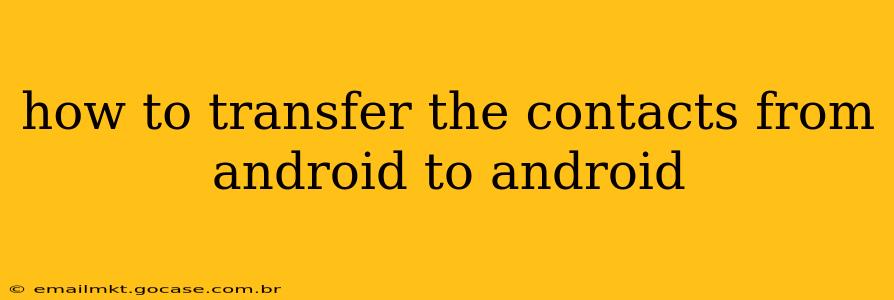Transferring contacts between Android devices is a common task, and thankfully, there are several easy ways to accomplish this. Whether you're upgrading to a new phone or simply switching devices, this guide will walk you through the most efficient and reliable methods. We'll cover everything from using Google's built-in features to employing third-party apps, ensuring you can choose the best option for your needs.
Using Your Google Account: The Easiest Way
The most straightforward method to transfer contacts between Android phones leverages your Google account. Most Android phones automatically sync contacts with your Google account. This means when you set up a new Android phone and log in with your Google account, your contacts will automatically be downloaded.
Here's how to ensure this method works seamlessly:
-
Verify Google Account Sync on Your Old Phone: Go to your old phone's Settings > Accounts > Google. Make sure the "Contacts" sync is enabled. If it isn't, toggle it on. This will sync all your contacts to Google's servers.
-
Set Up Your New Android Phone: During the initial setup of your new Android phone, you'll be prompted to sign in with your Google account. Sign in with the same Google account used on your old phone.
-
Wait for Syncing: Once you've logged in, your contacts should automatically sync to your new phone. This may take a few minutes depending on your internet connection and the number of contacts you have.
-
Check Your Contacts: After a short while, open your Contacts app on your new phone to verify that all your contacts have successfully transferred.
What if Contacts Aren't Syncing with Google?
Sometimes, syncing doesn't work as expected. Here are some troubleshooting steps:
- Check your internet connection: A strong and stable internet connection is crucial for syncing.
- Restart both phones: A simple restart can resolve minor glitches.
- Check Google account settings again: Double-check that the "Contacts" sync is enabled in your Google account settings on both phones.
- Force a sync: In your Google account settings, look for an option to "Sync now" or a similar command to manually initiate the syncing process.
Using Bluetooth: A Wireless Alternative
Bluetooth offers a wireless method for transferring contacts. While generally slower than syncing with Google, it's a handy option if you're transferring contacts between phones that aren't connected to the internet or if you're uncomfortable using cloud services.
Here’s how to transfer contacts via Bluetooth:
-
Pair your devices: Ensure Bluetooth is enabled on both phones and pair them together.
-
Share contacts: On your old phone, open your Contacts app. Select the contacts you want to transfer. Look for a "Share" or "Send" option, and choose Bluetooth as the transfer method.
-
Accept on the new phone: Your new phone will receive a request to accept the contacts. Accept the transfer.
Important Note: This method transfers contacts individually or in selected groups, not your entire contact list.
Transferring Contacts using Third-Party Apps
Several third-party apps specialize in transferring data between phones, including contacts. These apps often provide a streamlined process and extra features, but choose reputable apps with strong user reviews to ensure your data security. Always research the app thoroughly before installing and granting it access to your data.
How Long Does It Take to Transfer Contacts?
The transfer time varies significantly depending on the method used and the number of contacts. Google syncing can be almost instantaneous for smaller contact lists, but larger lists might take several minutes. Bluetooth transfers are generally slower, and the speed depends on your Bluetooth connection. Third-party apps also vary in their speed.
Can I Transfer Contacts Without a Google Account?
While a Google account is the easiest and most recommended method, you can transfer contacts using Bluetooth or a third-party app, both of which don't necessarily require a Google account.
Can I Transfer Only Specific Contacts?
Yes, using Bluetooth or a third-party app allows you to select and transfer only specific contacts rather than your entire contact list. With Google, syncing is typically all or nothing, but you can always manage individual contacts afterward if needed.
This comprehensive guide should equip you with the knowledge and steps to successfully transfer your contacts from one Android device to another. Remember to choose the method that best suits your needs and comfort level. Always prioritize data security and only use reputable apps from trusted sources when choosing a third-party solution.