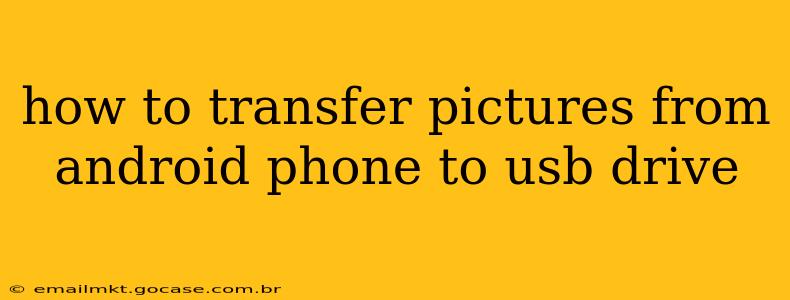Transferring photos from your Android phone to a USB drive is a straightforward process, offering a convenient way to back up your precious memories and free up space on your device. This guide will walk you through several methods, catering to different Android versions and USB configurations.
Different Ways to Transfer Pictures
There are several ways to accomplish this task, each with its own advantages and disadvantages. The best method for you depends on your phone's features and your personal preferences.
Method 1: Using a File Manager App (Most Common and Versatile)
This is arguably the most common and versatile method. Most Android phones come with a built-in file manager, but you can also download a third-party app from the Google Play Store if you prefer. Popular options include Solid Explorer, FX File Explorer, and MiXplorer.
- Connect Your USB Drive: Plug your USB drive into your Android phone's USB port (some phones may require an OTG adapter, explained below).
- Locate the USB Drive: Open your file manager app. Your USB drive should appear in the list of storage devices. The name may vary slightly depending on your drive's label.
- Locate Your Pictures: Find the DCIM folder on your phone's internal storage. This usually contains your camera pictures. You may also find pictures in other folders, such as downloads or specific app folders.
- Copy or Move Pictures: Select the pictures you want to transfer. You can select multiple pictures by tapping and holding the first image, then tapping others. Tap the copy or move icon (often a folder with an arrow) and choose your USB drive as the destination.
- Confirm and Wait: Confirm the transfer. The time it takes will depend on the number of pictures and the speed of your USB drive.
Method 2: Using the Built-in File Explorer (Simpler Interface)
Some Android phones have a simplified file explorer built into their system. The process is very similar to using a third-party file manager:
- Connect your USB drive.
- Open the file explorer: This is often accessed through a dedicated app icon or from the notifications shade after connecting the USB drive.
- Navigate and copy/move: Locate your pictures and transfer them to the USB drive as described above.
Method 3: Using Cloud Storage (For Wireless Transfer)
Cloud storage services like Google Photos, Dropbox, and OneDrive allow you to upload your pictures wirelessly and then download them to your computer, where you can transfer them to your USB drive. This method avoids the need for a physical connection. However, it requires an internet connection and sufficient cloud storage space.
- Upload to Cloud: Upload your pictures to your chosen cloud service.
- Download to Computer: Download the pictures to your computer.
- Transfer to USB: Transfer the downloaded pictures from your computer to your USB drive using the computer's file explorer.
Troubleshooting: Common Issues & Solutions
My phone doesn't recognize my USB drive.
- OTG Adapter: Many Android phones don't have USB-A ports (the standard USB port on most drives). You'll need a USB OTG (On-The-Go) adapter, which allows you to connect a USB-A drive to your phone's USB-C or micro-USB port.
- File System Compatibility: Ensure your USB drive uses a file system compatible with Android, such as FAT32 or exFAT. NTFS is often not supported.
- Drive Formatting: Try reformatting your USB drive to FAT32 or exFAT using a computer if it's still not recognized.
- Damaged USB Drive or Port: Check the USB drive and your phone's port for any physical damage.
The transfer is too slow.
- USB Drive Speed: A slower USB drive will take significantly longer to transfer files. Consider using a faster USB 3.0 or USB 3.1 drive if possible.
- Background Processes: Close unnecessary apps running on your phone to free up resources.
I accidentally deleted pictures.
If you accidentally delete pictures during the transfer, recovery may be possible. Use a data recovery app, but remember that the success rate depends on various factors.
This comprehensive guide should help you successfully transfer your pictures from your Android phone to your USB drive. Remember to always back up your important data regularly!