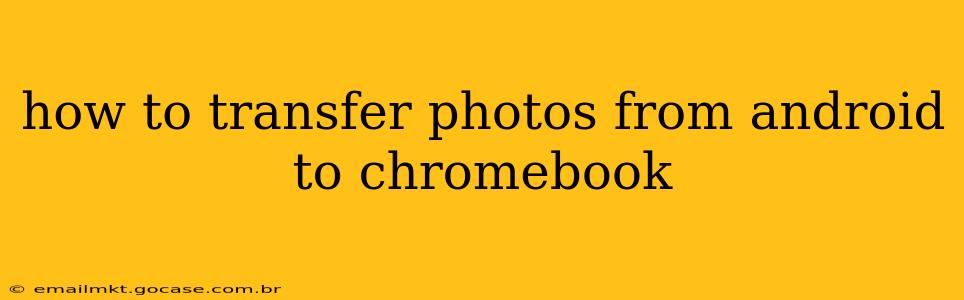Transferring photos from your Android phone to your Chromebook is easier than you might think. There are several methods, each with its own advantages and disadvantages. This guide will walk you through the most common and efficient ways to get your precious memories safely onto your Chromebook.
What's the Best Way to Transfer Photos from Android to Chromebook?
The "best" method depends on your needs and tech comfort level. For quick transfers of a few photos, using a USB cable is often the fastest. For large collections or for regular syncing, using cloud storage or the Files app offers more convenience.
Method 1: Using a USB Cable
This is a straightforward method, perfect for transferring photos quickly and reliably.
- Connect your Android phone to your Chromebook using a USB cable. Ensure you've unlocked your phone.
- Your Chromebook should automatically detect your phone. You'll likely see a notification pop up.
- Open the "Files" app on your Chromebook. This is typically found in the app launcher.
- Locate your Android phone under "Devices." Click on it.
- Navigate to the "DCIM" folder on your phone. This folder usually contains your photos and videos. You might see subfolders like "Camera" or others depending on your phone's organization.
- Select the photos you want to transfer. You can select individual photos or multiple photos at once.
- Copy or move the selected photos to a desired location on your Chromebook. You can create a new folder specifically for your phone photos.
Troubleshooting USB Transfer Issues:
- Phone not detected: Ensure you're using a high-quality USB cable and that your phone is unlocked. Try restarting both devices. Check your phone's USB settings to make sure it's set to "File Transfer" or "MTP" mode.
- Slow transfer speeds: Older USB cables and lower-quality cables can significantly slow down the transfer. A newer, high-speed cable will help.
Method 2: Using Cloud Storage (Google Photos, Dropbox, etc.)
Cloud storage provides seamless integration and automatic backups.
- Install and sign into your chosen cloud storage app (Google Photos, Dropbox, OneDrive, etc.) on both your Android phone and Chromebook.
- Enable automatic upload of photos on your Android phone. Most cloud services offer this feature in their settings.
- Your photos will automatically upload to the cloud and sync across your devices. You can then access them directly from the cloud storage app on your Chromebook.
Choosing a Cloud Storage Service:
- Google Photos: Offers generous free storage and integrates tightly with Google services. Consider that high-quality uploads use significant storage.
- Dropbox: A popular choice with a simple interface and generous free storage for basic use.
- OneDrive: Integrates well with Windows and Microsoft services.
Method 3: Using the "Files" App (for nearby sharing)
The Files app on newer Chromebooks may offer a "Nearby Share" option.
- Open the "Files" app on both your Android phone and your Chromebook.
- On your Chromebook, look for a "Nearby Share" or similar option. The exact wording might vary.
- Enable Nearby Share on both devices.
- Select the photos you want to transfer on your Android phone and share them.
- Accept the transfer request on your Chromebook.
Method 4: Using Email or Messaging Apps
This is suitable for sharing only a few photos at a time.
- Select the photo(s) you want to transfer on your Android phone.
- Attach the photo(s) to an email or message and send it to yourself.
- Open the email or message on your Chromebook and download the attached photos.
This method isn't ideal for transferring large numbers of photos due to potential size limitations.
How do I transfer photos from my Android phone to a Chromebook offline?
Offline methods include using a USB cable (Method 1) as it doesn't require an internet connection. Cloud-based methods (Method 2) require internet access on your phone at least once to initially upload the photos.
Which method is fastest to transfer photos?
Using a USB cable (Method 1) is generally the fastest way for a large batch of photos.
Can I transfer photos wirelessly from Android to Chromebook?
Yes, you can use cloud storage services (Method 2) or the Files app's Nearby Share feature (Method 3) for wireless transfer.
By following these methods, you can easily and efficiently move your photos from your Android device to your Chromebook, keeping your memories safe and accessible. Remember to choose the method that best suits your needs and technical expertise.