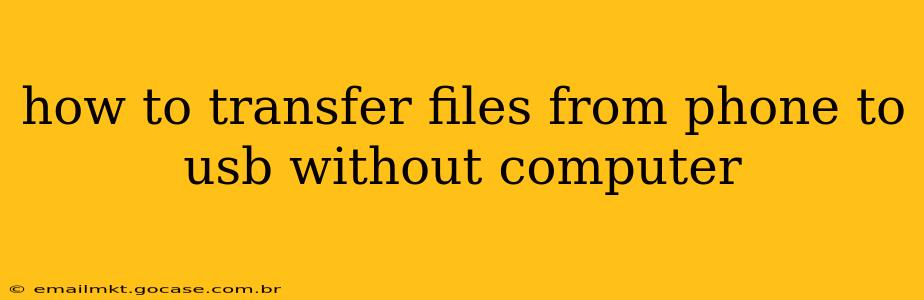How to Transfer Files from Phone to USB Without a Computer
Transferring files directly from your phone to a USB drive without a computer might seem impossible, but thankfully, there are a few ways to achieve this, depending on your phone and USB drive. This guide explores the most common methods and their limitations.
Important Note: The availability of these methods depends heavily on your phone's operating system (Android or iOS) and whether your USB drive is compatible with OTG (On-The-Go) functionality.
Method 1: Using a USB OTG Adapter (Most Android Phones)
This is the most common and generally reliable method for Android users. Many Android phones support On-The-Go (OTG) technology, allowing them to connect directly to USB devices.
-
What you'll need: A USB OTG adapter (a small adapter that plugs into your phone's USB-C or micro-USB port and allows you to connect a USB drive). You can easily find these online or in most electronics stores.
-
How it works:
- Plug in the adapter: Connect the OTG adapter to your phone's charging port.
- Connect the USB drive: Plug your USB drive into the OTG adapter.
- Access files: Your phone should automatically detect the USB drive. You'll likely find it in a file manager app (like Files by Google or a similar pre-installed app) or under "Storage" in your phone's settings.
- Copy files: Navigate to the files you wish to transfer and copy them to the USB drive. The process is similar to copying files between folders on your phone's internal storage.
-
Limitations: Not all Android phones support OTG. Check your phone's specifications to confirm compatibility. The type of USB drive (e.g., USB 2.0, USB 3.0) might affect transfer speeds. Some USB drives may require additional formatting or may not be compatible.
Method 2: Using a Wireless File Transfer App (Android & iOS)
Several apps available on both the Google Play Store (Android) and the Apple App Store (iOS) allow you to transfer files wirelessly to a USB drive. This typically involves connecting the USB drive to a device that acts as a server (like a router with USB support or a dedicated network-attached storage (NAS) device).
-
How it works: These apps generally work by making the USB drive accessible over Wi-Fi. You'll need a device with a USB port and Wi-Fi capabilities acting as a server, and your phone will connect to it wirelessly to transfer files.
-
Limitations: This method requires additional hardware (a device capable of sharing the USB drive over Wi-Fi). Transfer speeds can vary based on your network connection. Finding a reliable and user-friendly app that works with your specific hardware setup might take some trial and error.
Method 3: Using a Cloud Storage Service (Android & iOS)
This is a versatile method that works across different operating systems and doesn't require OTG or specialized hardware.
-
How it works:
- Upload to the cloud: Upload the files you want to transfer from your phone to a cloud storage service (like Google Drive, Dropbox, OneDrive, iCloud).
- Download from the cloud: On a computer, access the cloud storage service and download the files to your computer.
- Transfer to USB: Copy the files from your computer to the USB drive.
-
Limitations: Requires an internet connection for both uploading and downloading. Transfer speeds depend on your internet connection and the cloud service's performance. This method is indirect, adding an extra step in comparison to direct connection methods.
Frequently Asked Questions
Q: My Android phone doesn't support OTG. What can I do? If your phone doesn't support OTG, you'll need to use Method 2 (a wireless file transfer app) or Method 3 (cloud storage).
Q: Can I transfer large files this way? Transfer speeds will vary based on the method you choose. Cloud storage can be slow for very large files due to internet connection limitations. Using an OTG adapter generally offers faster transfer speeds for large files.
Q: What file formats are compatible? Most file formats should be compatible, but some highly specialized formats might not work with all methods. Testing with a few small files first is advisable.
Choosing the right method depends on your phone's capabilities, the available hardware, and the size and type of files you need to transfer. Remember to always back up important files to avoid data loss.