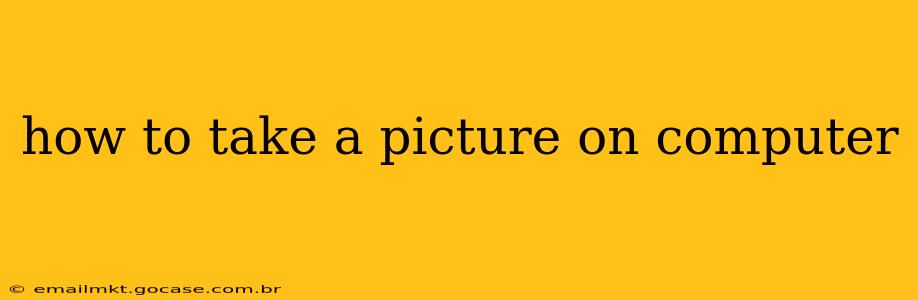How to Take a Picture on Your Computer: A Comprehensive Guide
Taking a picture directly with your computer might sound strange, but it's entirely possible, though it depends heavily on the type of computer and its features. Unlike smartphones, computers generally don't have built-in cameras for casual snapshots. However, most laptops and many desktops have webcams, and some even boast more sophisticated camera systems. Let's explore the different methods and answer some frequently asked questions.
What kind of camera does my computer have?
This is the first question to answer. Most laptops have a built-in webcam, usually located above the screen. Desktops, on the other hand, rarely have integrated cameras; you'll need a separate USB webcam. To identify your camera, check your device manager (in Windows) or System Information (on a Mac). Look for entries related to "imaging devices" or "cameras." The specific name of your camera will tell you more about its capabilities.
How do I use my laptop's built-in webcam?
Using your laptop's webcam is generally straightforward. Most operating systems provide basic camera applications.
- Windows: The easiest way is using the Camera app. Search for "Camera" in the Windows search bar and click the app. You should see a live preview of your camera feed. Click the circular button to capture an image. The photo will be saved in your Pictures folder.
- MacOS: Similarly, macOS has a built-in Photo Booth application. Launch it and you'll see a live preview. Click the button to take a picture. The photo will be saved in your Pictures folder.
- Third-party applications: Many other applications, such as video conferencing software (Zoom, Skype, Google Meet), instant messaging applications (Discord), and photo editing software (Photoshop, GIMP), utilize your webcam. These often provide options to take still images directly within their interface.
How do I use an external webcam?
If you're using a desktop or need a higher-quality camera than your built-in one, you'll need an external USB webcam.
- Connect the webcam: Plug the USB webcam into an available USB port on your computer.
- Install drivers (if necessary): Some webcams require installing drivers. Check the webcam's packaging or the manufacturer's website for instructions.
- Use the camera app or software: Once connected and drivers are installed (if needed), you can use your computer's built-in camera application or any software that supports external webcams, as described above.
Can I take a picture of my screen?
Yes, you can take a screenshot of your computer screen. This doesn't use your webcam, but instead captures an image of what's currently displayed on your monitor.
- Windows: Press the Print Screen (PrtScn) key. This copies the image to your clipboard. You can then paste it into an image editor (like Paint) to save it. Alternatively, press Alt + Print Screen to capture only the active window.
- MacOS: Press Shift + Command + 3 to capture the entire screen. Press Shift + Command + 4 to select a specific area to capture.
How can I improve the quality of my webcam pictures?
Webcam picture quality depends on the camera itself, lighting conditions, and software settings.
- Lighting: Ensure you have adequate lighting. Facing a window or using a dedicated light source improves image quality significantly.
- Background: A clean and uncluttered background helps make your subject stand out.
- Software settings: Some camera applications offer adjustable settings like brightness, contrast, and exposure. Experiment with these to optimize your image quality.
This guide covers the fundamentals of taking pictures using your computer. Remember, the specific steps may vary slightly based on your operating system and the type of camera you're using. If you encounter difficulties, consult your computer's manual or the manufacturer's website for your webcam.