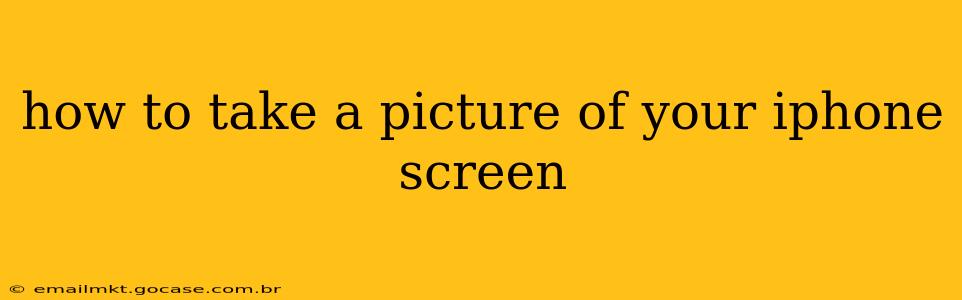How to Take a Picture of Your iPhone Screen: A Comprehensive Guide
Taking a screenshot of your iPhone screen is incredibly useful for sharing information, documenting steps for troubleshooting, or simply saving a memorable image. This guide covers all the methods, catering to different iPhone models and iOS versions. We'll also address some frequently asked questions.
The Standard Screenshot Method (iPhone 8 and Earlier, and all iPads):
For iPhones 8 and earlier, and all iPads, the process is straightforward:
-
Find the buttons: Locate the Sleep/Wake button (located on the top or side, depending on your model) and the Home button (located at the bottom).
-
Press simultaneously: Quickly press and release both the Sleep/Wake and Home buttons at the same time. You should see a brief flash on the screen, and a small thumbnail of your screenshot will appear in the bottom-left corner.
-
View and share: Tap the thumbnail to open the screenshot in the Markup tool, allowing you to edit it before saving or sharing. You can also simply tap and hold the thumbnail, selecting “Save to Files” to save it elsewhere on your device or share directly through messaging apps, email, etc.
The Screenshot Method for iPhone X and Later:
For iPhones X and later, the process differs slightly due to the absence of a Home button:
-
Locate the buttons: Find the Side button (formerly the Sleep/Wake button) on the right side of your iPhone and the Volume Up button on the left side.
-
Press simultaneously: Quickly press and release both the Side and Volume Up buttons at the same time. You'll see the same flash and thumbnail appear as described above.
-
View and share: Follow the same steps as outlined above to view, edit, and share your screenshot.
How Do I Take a Screenshot of a Scrolling Page?
Taking a screenshot of a long webpage or document can be tricky. Fortunately, iOS offers a built-in solution:
-
Take a regular screenshot: Follow the steps outlined above for your iPhone model to capture the top portion of the page.
-
Use the Screenshot Markup Tool: The screenshot thumbnail will appear. Tap it.
-
Select "Full Page": You'll see an option to capture the entire scrolling page. Tap it, and iOS will automatically stitch together a complete screenshot of the entire page.
-
Save and Share: Once captured, you can save and share the full-page screenshot as you normally would.
What if my screenshot isn't working?
Several reasons could cause screenshot issues:
- Button malfunction: If your buttons are sticky or unresponsive, try cleaning them. A malfunctioning button might require professional repair.
- Software glitch: Restart your iPhone. This often resolves minor software problems that interfere with basic functions.
- Accessibility features: Certain accessibility settings might interfere with the standard screenshot method. Check your accessibility settings in the iPhone's settings app.
- Damaged hardware: If the problem persists after trying the above steps, your iPhone may have internal hardware damage requiring professional repair.
Can I Schedule Screenshots?
No, there isn't a built-in function to schedule screenshots on an iPhone. This feature requires third-party apps, many of which may have limited functionality or raise privacy concerns. It’s generally simpler and safer to take screenshots manually as needed.
Where are my screenshots saved?
Your screenshots are automatically saved to your iPhone's Photos app in the "Screenshots" album. You can access them from there and manage them like any other photo.
This guide covers the essential information on taking iPhone screenshots. By following these steps, you should be able to capture any screen content easily and efficiently. Remember to always back up your data regularly to prevent potential data loss.