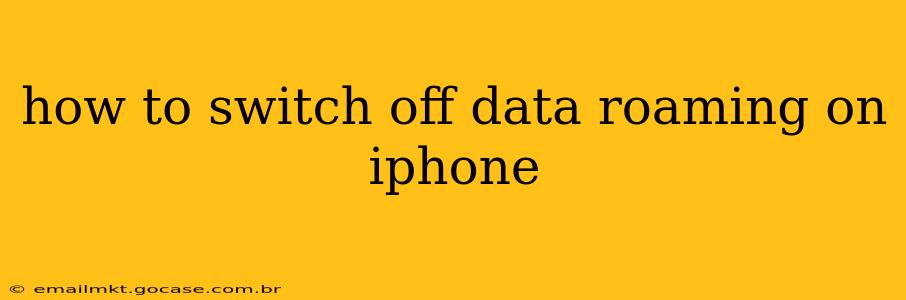Data roaming can be a lifesaver when you're traveling internationally, allowing you to stay connected. However, it often comes with hefty charges. Knowing how to switch off data roaming on your iPhone is crucial to avoid unexpected bills. This guide will walk you through the process, explaining the different aspects and answering common questions.
What is Data Roaming?
Data roaming occurs when your iPhone uses a cellular network other than your home carrier's network. This typically happens when traveling internationally or even in areas with weak coverage from your usual provider. While convenient, data roaming charges can be significantly higher than your standard data plan. Switching off data roaming prevents your phone from automatically connecting to these roaming networks, saving you money.
How to Turn Off Data Roaming on Your iPhone
Turning off data roaming on your iPhone is straightforward:
- Open the Settings app: Locate the grey icon with gears on your home screen.
- Tap on "Cellular": This option is usually near the top of the settings menu.
- Tap on "Cellular Data Options": This will expand the cellular settings.
- Toggle "Data Roaming" OFF: You'll see a switch next to "Data Roaming." Toggle it to the left to disable it. The switch will turn white.
That's it! Your iPhone will no longer connect to data networks outside of your carrier's coverage area. Remember, this only affects cellular data; Wi-Fi will still work normally.
What Happens When Data Roaming is Off?
When data roaming is switched off, your iPhone will only use cellular data when connected to your home carrier's network. If you travel outside of your carrier's coverage area, you won't be able to use mobile data unless you connect to Wi-Fi. This prevents extra charges from roaming networks.
How to Check Your Data Roaming Status?
You can easily check if data roaming is currently enabled or disabled by going back to the "Settings" app > "Cellular" > "Cellular Data Options" and checking the status of the "Data Roaming" toggle.
What about using iMessage and FaceTime when data roaming is off?
iMessage and FaceTime can still function over Wi-Fi, even with data roaming disabled. However, if you are not connected to Wi-Fi and want to send and receive iMessages and make FaceTime calls, you will need cellular data, meaning roaming must be on.
Can I turn data roaming on and off manually?
Yes, absolutely! You have complete control. You can turn data roaming off before traveling and then easily turn it back on when you need it, or even turn it on and off as needed. Just follow the steps outlined above.
What if I'm traveling internationally and need data?
If you anticipate needing data while traveling internationally, consider purchasing an international data plan from your carrier before you leave. This will give you a more predictable cost for data usage compared to relying solely on roaming charges. Alternatively, look for local SIM cards or use Wi-Fi hotspots whenever possible.
This comprehensive guide should help you easily manage your data roaming settings on your iPhone and avoid unexpected bills. Remember to check your carrier's roaming policies for the most up-to-date information.