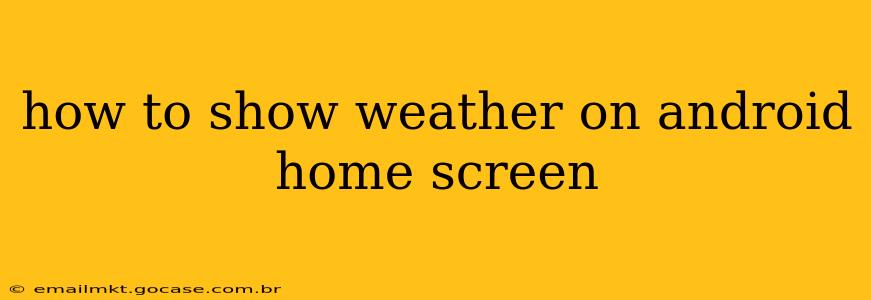How to Show Weather on Your Android Home Screen: A Comprehensive Guide
Want to see the weather at a glance without opening an app? Adding a weather widget to your Android home screen is the perfect solution. This guide explores various methods and widgets to personalize your weather display, ensuring you're always prepared for whatever the day throws your way.
What are Weather Widgets?
Weather widgets are mini-applications that reside on your Android home screen, providing a snapshot of current weather conditions. They typically show the temperature, conditions (sunny, cloudy, rainy, etc.), and sometimes even a forecast for the next few days. The level of detail varies depending on the widget you choose.
How to Add a Weather Widget to Your Android Home Screen
The exact steps may differ slightly depending on your Android version and phone manufacturer, but the general process remains consistent:
- Long-press on an empty space on your home screen. This usually initiates widget mode.
- Tap on "Widgets." This will open a list of available widgets on your phone.
- Scroll through the list until you find a weather widget. Many phones come pre-installed with a basic weather widget, or you might have installed a weather app that includes widgets. Popular options include Google Weather, AccuWeather, and The Weather Channel.
- Select the weather widget. Some widgets offer different sizes; choose the one that best suits your home screen.
- Drag and drop the widget to your desired location on the home screen.
That's it! You've successfully added a weather widget. You may need to grant the widget permission to access your location to provide accurate weather information.
Choosing the Right Weather Widget: Features to Consider
Not all weather widgets are created equal. Here are some features to look for when selecting a widget:
- Accuracy: Choose a widget powered by a reputable weather service with a history of reliable data.
- Design: Select a widget with a visual style that complements your home screen's aesthetic.
- Information displayed: Consider whether you want just the temperature and conditions or a more detailed forecast. Some widgets display hourly, daily, or even weekly forecasts.
- Customization options: Look for widgets that allow you to customize the information displayed, units of measurement (Celsius or Fahrenheit), and even the background color.
- Data refresh rate: A frequently updating widget ensures you always have the most current weather information.
What if I Don't See a Weather Widget?
If you can't find a pre-installed weather widget, you'll need to download a weather app from the Google Play Store. Many popular weather apps offer customizable widgets with a wide range of features. Search for "weather widget" in the Play Store to explore your options.
Can I change the location for my weather widget?
Yes! Most weather widgets allow you to specify the location for which you want to see weather information. Look for a settings option within the widget itself or in the app associated with the widget. You'll usually be able to enter a city name, zip code, or use your current location.
My weather widget isn't working. What should I do?
Several factors can cause a weather widget malfunction. Firstly, ensure your location services are enabled for the app providing the weather data. Try restarting your phone. If the issue persists, check for app updates and consider reinstalling the app if necessary. Review the app's permissions to ensure it has access to your location.
By following these steps and considering the factors discussed, you can effortlessly add a functional and aesthetically pleasing weather widget to your Android home screen, keeping you informed about the weather conditions at all times.