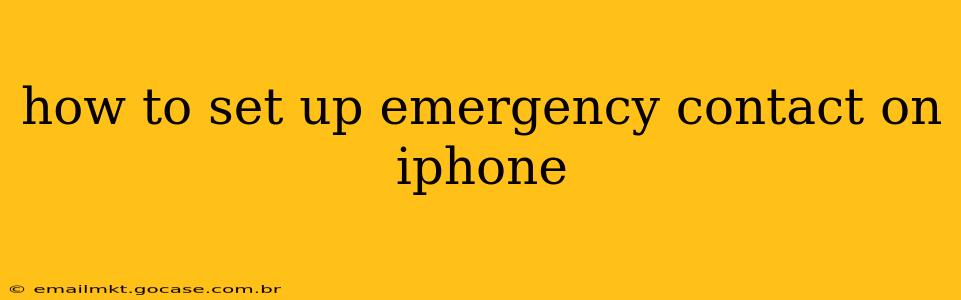Setting up emergency contacts on your iPhone is a crucial step in ensuring your safety and the well-being of your loved ones. This guide will walk you through the process, covering different methods and features to maximize the effectiveness of your emergency contacts. Knowing how to quickly reach out for help in a crisis can be life-saving.
Why Set Up Emergency Contacts?
Before diving into the how-to, let's understand why it's so important to have emergency contacts readily accessible on your iPhone. In an emergency situation – whether a medical emergency, accident, or any other crisis – seconds can matter. Having your emergency contacts readily available allows for quick notification of your loved ones, allowing them to provide assistance or contact emergency services on your behalf. This is especially crucial if you're unable to communicate yourself.
How to Add Emergency Contacts on Your iPhone
There are several ways to add emergency contacts to your iPhone, each offering varying degrees of accessibility and functionality:
1. Adding Contacts to the Emergency Contacts List in the Health App
This is arguably the most effective method, as this information is accessible even when your phone is locked.
- Open the Health app: Locate and tap the Health app icon on your home screen.
- Navigate to Medical ID: Tap on "Medical ID" located usually near the top of the screen. You may need to scroll down depending on your Health app settings.
- Add or Edit Medical ID: If you haven't already created a Medical ID, tap "Create Medical ID." Otherwise, tap "Edit."
- Add Emergency Contacts: In the "Emergency Contacts" section, tap the "+" icon to add new contacts. Select your desired contact from your contact list and choose whether to include their relationship to you (optional but helpful).
- Save Changes: Tap "Done" to save the changes.
This information will be available to emergency responders even if your phone is locked. They can access this crucial data directly from your locked screen.
2. Adding Contacts to Your Regular Contacts List
While less readily accessible during an emergency than the method above, adding contacts to your regular contact list is still a valuable backup.
- Open the Contacts app: Locate and open the Contacts app on your iPhone.
- Add a new contact or edit an existing one: Tap the "+" icon to add a new contact or select an existing one to add emergency contact details.
- Add phone numbers and other relevant information: Enter their name, phone number(s), and any other relevant contact information (email, address, etc.). Consider labeling them clearly as an "Emergency Contact" within the contact's information.
This method ensures that you can quickly access their contact information, but requires unlocking your phone first.
3. Using the Emergency SOS Feature
This feature is designed for immediate emergency response and allows for rapid contact with emergency services and designated emergency contacts. Its setup is tied to your phone's settings.
- Open the Settings app: Find and open the Settings app on your iPhone.
- Access Emergency SOS: Go to "Emergency SOS" within the Settings.
- Customize the feature (Optional): Explore the options available within Emergency SOS, including the ability to automatically contact emergency services after a certain number of button presses. You can also opt to share your location with emergency contacts.
Frequently Asked Questions (FAQs)
How do I access my emergency contacts when my phone is locked?
Emergency contacts added via the Medical ID in the Health app are accessible even when your iPhone is locked. Emergency responders can access this information directly.
What information should I include in my emergency contacts?
Include their full name, phone number(s), relationship to you, and any other relevant information such as their address or email.
Can I add multiple emergency contacts?
Yes, you can add multiple emergency contacts to both your Medical ID and your regular contact list.
What happens when I activate Emergency SOS?
Activating Emergency SOS will automatically dial emergency services and, depending on your settings, will also notify your emergency contacts with your location.
How can I update my emergency contacts?
You can update your emergency contacts at any time by going back into either the Health app (Medical ID) or the Contacts app and making the necessary changes.
By following these steps and understanding the various options available, you can effectively set up emergency contacts on your iPhone, ensuring you're prepared for any unforeseen circumstance. Remember to review and update your emergency contacts regularly to keep the information current and accurate. Taking these proactive steps can make a significant difference in a time of need.