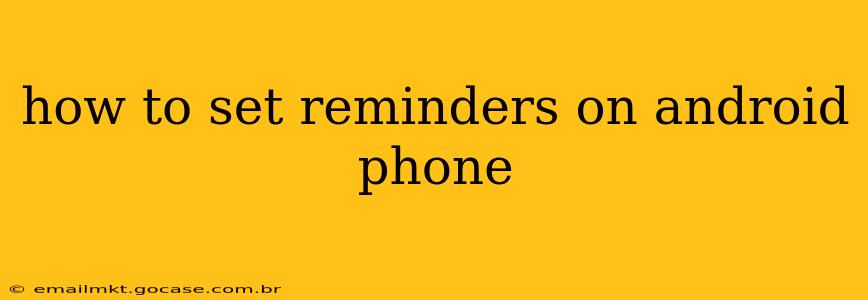Setting reminders on your Android phone is a breeze, and the method varies slightly depending on your device and Android version. However, the core functionality remains consistent across most phones. This guide will walk you through several methods, answering common questions along the way.
What's the easiest way to set a reminder on my Android?
The simplest way to set a reminder is using Google's built-in Google Assistant. Just say "Hey Google, remind me to [task] at [time/date]" or "Hey Google, set a reminder for [task]". This works seamlessly across many Android devices and apps. For example, you could say, "Hey Google, remind me to call Mom at 7 PM tonight" or "Hey Google, set a reminder to buy groceries tomorrow at 10 AM". This is often the quickest and most convenient option.
How do I set a reminder using the Google Calendar app?
The Google Calendar app provides a more robust reminder system. Here's how:
- Open the Google Calendar app: Locate the app icon on your home screen or app drawer.
- Create a new event or select an existing one: If you need a reminder for a specific event, you can add it directly within the event details. Otherwise, tap the "+" button to create a new event.
- Set the date and time: Specify the date and time for your reminder.
- Add a reminder: Under the "Add reminder" section, you'll find options to set a reminder for a specific time before the event. You can choose from options like 15 minutes, 1 hour, 1 day, or even custom times.
- Save the event: Once you've set your reminder, tap "Save" to confirm.
Google Calendar allows you to set multiple reminders for a single event, offering flexibility in managing your schedule.
Can I set location-based reminders on my Android?
Yes, you can! While not directly built into the core Google Calendar, many calendar apps integrate with location services to trigger reminders when you arrive at or leave a specific location. For example, you can set a reminder to "pick up dry cleaning" when you arrive at the dry cleaner's location. Check your calendar app's settings for location-based reminder options. Google Assistant can also be used for location-based reminders by saying something like, "Hey Google, remind me to grab milk when I get home."
How do I use the Google Keep app for reminders?
Google Keep is a fantastic note-taking app that also offers robust reminder capabilities.
- Open Google Keep: Locate the Google Keep app.
- Create a new note: Tap the "+" button to create a new note.
- Add your reminder: Tap the reminder icon (usually a bell) and set the time and date for your reminder. You can also opt for location-based reminders.
- Save the note: Your reminder will be added to your note. Google Keep provides notifications based on your set reminders.
What if my reminders aren't showing up?
Several reasons can cause missed reminders:
- Check your notification settings: Ensure that notifications are enabled for the app you're using for reminders (Google Calendar, Google Keep, etc.). Go to your phone's settings, find the app, and make sure notifications are turned on.
- Battery optimization: Some battery optimization settings might restrict background app activity, preventing timely reminders. Check your battery settings and exclude the reminder app from battery optimization.
- Do Not Disturb mode: Ensure Do Not Disturb mode isn't active.
- App permissions: Confirm that the app has the necessary permissions to access location, calendar, or other relevant data.
- Restart your phone: A simple restart can often resolve minor software glitches.
How do I customize my reminder settings?
Customization options differ depending on the chosen app. However, most apps let you alter the notification sounds, snooze duration, and the frequency or type of reminders (e.g., email, SMS, notification). Explore the settings within your chosen reminder app to find the available personalization options.
By following these methods, you can effectively manage your reminders and stay organized on your Android phone. Remember to explore the settings within each app to customize your experience further.