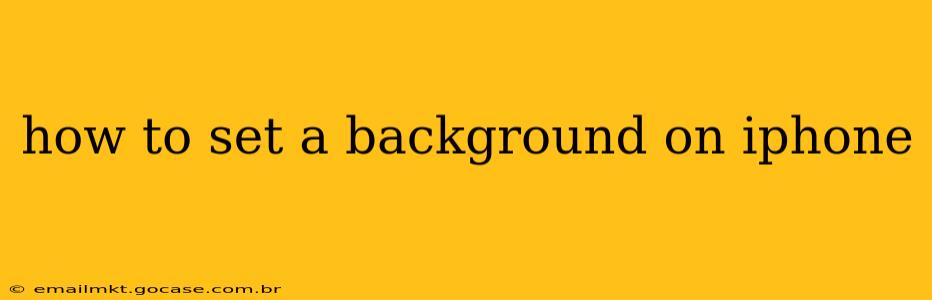Setting a background on your iPhone is a simple process that can personalize your device and reflect your style. Whether you prefer a still image, a Live Photo, or even a dynamic wallpaper that changes throughout the day, this guide will walk you through the steps, answering common questions along the way.
Choosing Your Background Image
Before diving into the how-to, let's talk about your options. You can select from a variety of sources:
- Your Photos App: This is the most common source, allowing you to choose any picture you've taken or downloaded. High-resolution images will generally look best.
- Pre-installed Wallpapers: Apple provides a curated selection of beautiful wallpapers directly on your iPhone. These are often optimized for the device's display.
- Third-Party Apps: Numerous apps offer stunning wallpapers, often categorized by style, color, or artist. Explore the App Store to find options that suit your taste.
How to Set a Still Image as Your iPhone Background
This is the most straightforward method. Here's how to do it:
- Open the Settings app: Locate the grey icon with gears on your home screen.
- Tap on "Wallpaper": You'll find this option towards the top of the settings menu.
- Choose "Choose a New Wallpaper": This will present you with options to select a photo from your library or choose from Apple's collection.
- Select your Image: Browse your photos or the pre-installed wallpapers and tap on the image you'd like to use.
- Adjust the Positioning: You can zoom in or out and reposition the image to perfectly frame it on your screen. Experiment with different perspectives!
- Choose "Set": This presents two options: "Set Lock Screen" to change only your lock screen, "Set Home Screen" to change only your home screen, or "Set Both" to apply the same wallpaper to both.
How to Set a Live Photo as Your iPhone Background
Live Photos add a touch of dynamism to your background.
- Follow steps 1-4 above. Instead of a still image, choose a Live Photo from your library.
- Preview the Live Photo: You can preview how the Live Photo will appear as your wallpaper.
- Choose "Set": Again, you can choose to set it for your Lock Screen, Home Screen, or both. Remember that Live Photos only animate on the Lock Screen.
How to Set a Dynamic Wallpaper
Dynamic wallpapers change subtly throughout the day, mimicking the time of day.
- Follow steps 1-2 above.
- Select "Choose a New Wallpaper."
- Scroll to the bottom: You'll find the "Dynamic" and "Live" wallpapers sections.
- Choose your Dynamic Wallpaper: Select the wallpaper you prefer.
- Choose "Set": As with the other options, select whether to set it for the Lock Screen, Home Screen, or both.
How Do I Change My Lock Screen Background?
This is addressed in the previous instructions. When you choose your wallpaper, you have the option to set it for your Lock Screen, Home Screen, or both.
Can I Use a GIF as My iPhone Wallpaper?
Unfortunately, you can't directly set a GIF as your iPhone's wallpaper. The operating system isn't designed to support animated GIFs as background images. However, you can find apps that offer similar animated effects within their collection of wallpapers.
How Often Can I Change My iPhone Background?
You can change your iPhone background as often as you like! There's no limit to how many times you can update it.
What are the Best Apps for iPhone Wallpapers?
There are numerous excellent apps available in the App Store. Searching for "wallpapers" will yield many results, ranging from curated collections to those that allow for customization. Reading reviews will help you find apps that align with your preferences.
By following these simple steps, you can easily personalize your iPhone with a background that perfectly reflects your style. Remember to experiment with different images and options to find the perfect fit for you!