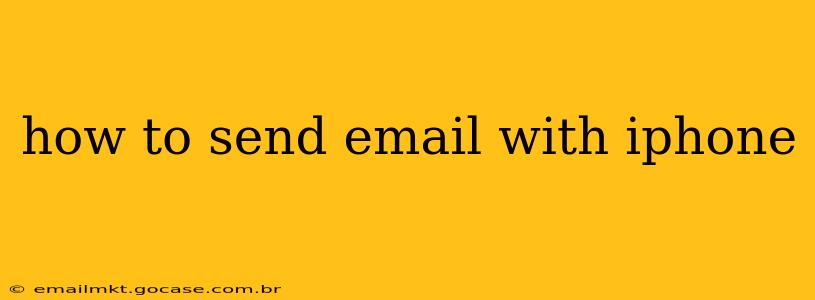Sending emails from your iPhone is a fundamental task for many, yet the process can seem daunting for newcomers to iOS. This comprehensive guide will walk you through every step, from composing your message to managing attachments and settings. We'll also tackle some frequently asked questions to ensure you become an iPhone email pro.
Setting Up Your Email Account on Your iPhone
Before you can send emails, you need to add your email account to your iPhone's Mail app. This process is generally straightforward but can vary slightly depending on your email provider (Gmail, Outlook, Yahoo, etc.).
-
Open the Mail app: Locate the Mail icon (a blue icon with a white envelope) on your home screen and tap it.
-
Add an account: If this is your first time setting up email, you'll likely see a prompt to add an account. Tap "Get Started". If you already have accounts set up, tap your profile picture in the upper left corner, then tap "Add Account".
-
Choose your email provider: Select your email provider from the list (Gmail, Outlook, Yahoo, iCloud, etc.). If you don't see your provider listed, choose "Other" and you'll need to manually enter your account details.
-
Enter your email address and password: Carefully enter your email address and password. Make sure your keyboard is set to the correct input method for your password (e.g., numbers, symbols).
-
Allow access: Your iPhone will likely request permission to access your contacts and calendar. Allow this access for full functionality. Your iPhone may also need to verify your account with a verification code. Follow any on-screen instructions.
Composing and Sending an Email
Once your email account is set up, sending emails is a breeze.
-
Open the Mail app and tap the "Compose" button: This is usually located in the top right corner and looks like a square with a pencil icon.
-
Add recipients: In the "To" field, enter the recipient's email address(es). You can also add recipients to the "Cc" (carbon copy) and "Bcc" (blind carbon copy) fields as needed.
-
Add a subject line: Briefly describe the email's content in the "Subject" field. A clear subject line increases the chances of your email being opened.
-
Write your email body: Compose your message in the large text field below.
-
Add attachments (optional): Tap the paperclip icon to attach photos, videos, documents, or other files from your iPhone.
-
Send your email: Tap the "Send" button (usually an upward-pointing arrow) in the top right corner.
Troubleshooting Common Email Issues
H2: Why isn't my email sending?
This could be due to several reasons: a poor internet connection, incorrect email address or password, server issues with your email provider, or insufficient storage space on your phone. Check your internet connection, verify your login details, and ensure you have enough space. If the problem persists, contact your email provider's support.
H2: How do I add an email signature on my iPhone?
To add an email signature, go to Settings > Mail > Signature. You can create a signature for all your accounts or individual accounts. You can add text, your name, title, company, etc.
H2: How do I manage multiple email accounts on my iPhone?
Your iPhone's Mail app allows you to manage multiple email accounts simultaneously. Each account is displayed separately, letting you easily switch between them. You can manage your accounts by going to Settings > Mail > Accounts.
H2: How do I block an email address on my iPhone?
You can block an email address from sending you emails within the Mail app. However, the exact method depends on your email provider. Some providers allow blocking directly from the Mail app while others require managing blocks through the email provider's website.
This guide provides a comprehensive overview of sending emails from your iPhone. While the specific steps may vary slightly depending on your email provider and iOS version, the core principles remain the same. Remember to always double-check your recipients and the content of your emails before sending!