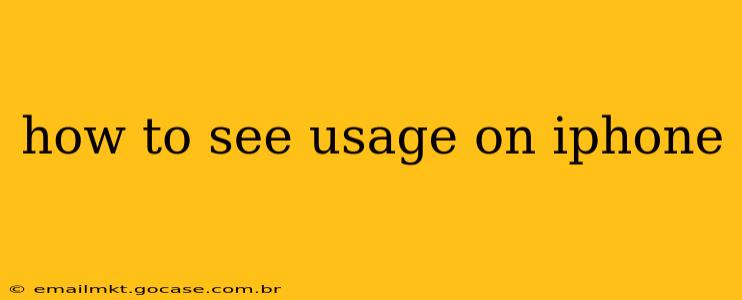Understanding your iPhone usage can be incredibly insightful, helping you manage your time, identify potential issues with data consumption, and optimize your device's performance. This guide provides a comprehensive breakdown of how to track various aspects of your iPhone usage, from app activity to screen time and data usage.
How to Check Screen Time on iPhone?
One of the most common ways to track your iPhone usage is through the built-in Screen Time feature. This tool provides a detailed breakdown of how much time you spend on different apps and categories of apps. To access it:
- Open the Settings app: Locate the gray icon with gears.
- Tap on Screen Time: This option will show your daily and weekly screen time summaries.
- View Your Data: You'll see overall usage, app-specific usage, and even usage by category (e.g., Social Networking, Games). You can drill down further to see more detailed information.
Pro Tip: Screen Time allows you to set app limits, schedule downtime, and even create custom reports. Experiment with these features to better manage your digital well-being.
How to See Data Usage on iPhone?
Monitoring your cellular data usage is crucial, especially if you have a limited data plan. Here's how to check:
- Open the Settings app.
- Tap on Cellular: This option will display your current cellular data usage.
- Review your Data Usage: You'll see your total data used for the current billing cycle and a breakdown of data used by each app.
What is the "Other" Category in iPhone Storage?
The "Other" category in iPhone storage often baffles users. It encompasses various files and data that aren't easily categorized, such as system files, cached data, and temporary files. While you can't directly delete individual files within "Other," optimizing your storage overall often reduces its size. Consider these steps:
- Delete unused apps: This frees up space directly.
- Offload unused apps: This removes the app but keeps its data, allowing you to quickly reinstall it later.
- Restart your phone: This can help clear out temporary files.
- Back up and restore (as a last resort): This is a more intensive process but can sometimes resolve storage issues related to "Other."
How Do I See Which Apps Are Using the Most Data?
To identify data-hungry apps, revisit the Settings > Cellular section. You'll find a list of apps along with the amount of cellular data each has consumed. This allows for targeted management – you can limit background data for apps using excessive amounts of data or even disable cellular data for specific apps altogether.
How Can I Track My Battery Usage on iPhone?
Battery life is another critical aspect of iPhone usage. To track your battery usage:
- Open the Settings app.
- Tap on Battery: This reveals which apps and system processes have consumed the most battery power. This information helps identify apps that might be draining your battery unnecessarily.
How to See What Websites I've Visited on iPhone?
There isn't a single, central location to view a complete history of all websites visited on an iPhone. Safari (and other browsers) store histories, but accessing them depends on your privacy settings. If you have enabled private browsing, the history will not be available. Otherwise, you'll find your browsing history within the Safari app itself. However, this history is tied to the specific browser and doesn't encompass all web activity on your device.
By mastering these techniques, you can gain a clearer picture of your iPhone's performance, manage your digital habits, and optimize your device's resources for a smoother and more efficient user experience. Understanding your iPhone usage is key to maximizing its capabilities.