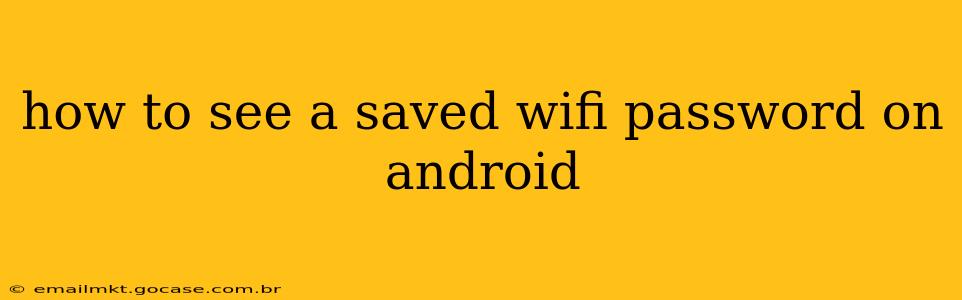Knowing how to access your saved Wi-Fi passwords on your Android device can be incredibly useful in various situations. Maybe you need to share the password with a guest, set up a new device, or troubleshoot a connection issue. Fortunately, Android offers a relatively straightforward way to view this information, though the exact steps might vary slightly depending on your Android version and device manufacturer. This guide will walk you through the process and address some common questions.
How to Find Saved Wi-Fi Passwords on Android (General Method)
The most common method involves accessing your Android's settings. Here's a step-by-step guide:
-
Open Settings: Locate and tap the "Settings" app icon on your home screen or app drawer. It usually looks like a gear or cogwheel.
-
Navigate to Wi-Fi: Within the Settings menu, look for "Network & internet" or a similar option (the wording might differ slightly depending on your Android version). Tap on it. Then, select "Wi-Fi."
-
Locate Saved Networks: You should see a list of Wi-Fi networks your device has connected to in the past. Find the network whose password you want to view.
-
Access Network Details: Most Android versions require you to tap and hold on the network name for a few seconds. A menu should appear. This menu will likely include an option like "Manage network," "Modify network," or something similar. Select that option.
-
Show Password: In the network details, you should now find a toggle or checkbox labeled "Show password," "Display password," or something equivalent. Tap it to reveal the password. You might be prompted to enter your device's PIN, pattern, or biometric authentication (fingerprint, face scan) for security purposes.
-
View and Copy: The password will now be visible. You can copy it to your clipboard using the provided option or simply write it down.
What if I Can't Find the "Show Password" Option?
Some older Android versions or custom ROMs might have slightly different interfaces. If you can't find the "Show Password" option using the above method, try these alternatives:
- Check your device manufacturer's instructions: Your phone's manual or your manufacturer's support website might provide more specific guidance for your model.
- Search your phone's settings: Use the search bar within the Settings app to search for terms like "Wi-Fi password," "saved passwords," or "network details."
- Use a third-party app (Proceed with Caution): There are apps available on the Google Play Store that claim to retrieve saved Wi-Fi passwords. However, exercise extreme caution when using third-party apps, as some may be malicious and compromise your data security. Only download apps from reputable sources and check user reviews carefully.
Why Can't I See My Saved Wi-Fi Password?
Several reasons might prevent you from viewing your saved Wi-Fi password:
Incorrect Steps: Double-check that you've followed all the steps accurately. A small mistake can prevent you from seeing the password.
Device Restrictions: Some work or school-managed devices might have security policies that prevent users from accessing saved Wi-Fi passwords for security reasons.
Root Access Required (Advanced Users Only): For some highly customized or rooted Android devices, you might need root access to view the password. Rooting your device can void warranties and significantly increase the risk of security vulnerabilities, so proceed with extreme caution if considering this option.
Forgotten Password: If you've forgotten the password you used to connect to the network initially, you will need to reset the Wi-Fi router itself.
How Can I Share My Wi-Fi Password Securely?
Sharing your Wi-Fi password directly might not be the safest approach. Consider these alternatives:
- QR Code: Many routers allow generating a QR code that others can scan to connect automatically.
- Display the network name and password clearly: Write it down or print it and display it in a safe location for your guests.
- Use a password manager: Store your passwords securely and share them safely through your password manager app.
This comprehensive guide should help you uncover your saved Wi-Fi passwords on your Android device. Remember to prioritize security and only use trusted methods to access this sensitive information.