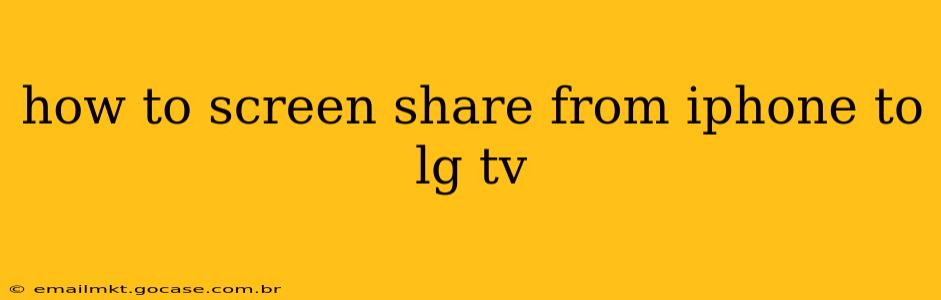Sharing your iPhone screen on your LG TV opens up a world of possibilities, from showing off photos and videos to presenting work projects or even gaming on a larger screen. However, the exact method depends on the features your LG TV and iPhone support. This guide will walk you through several popular methods, ensuring you find the perfect solution for your setup.
Methods for Screen Sharing from iPhone to LG TV
There are several ways to mirror your iPhone's screen to your LG TV, each with its own advantages and disadvantages. Let's explore them:
1. AirPlay 2 (For Compatible LG TVs and iPhones)
This is the simplest and most seamless method, assuming your LG TV and iPhone are compatible with AirPlay 2.
- Compatibility: Check if your LG TV supports AirPlay 2. Most newer LG Smart TVs (generally from 2018 onwards) do, but it's vital to confirm. Similarly, ensure your iPhone is running a compatible iOS version (iOS 12.3 or later).
- How to Use AirPlay 2:
- Make sure your iPhone and LG TV are connected to the same Wi-Fi network.
- On your iPhone, open the Control Center (swipe down from the top-right corner on iPhones with Face ID, or swipe up from the bottom on older models).
- Tap the "Screen Mirroring" icon (it looks like a rectangle with a Wi-Fi symbol).
- Select your LG TV from the list of available devices.
- Your iPhone screen should now be mirrored on your LG TV. To stop mirroring, return to the Control Center and tap "Stop Mirroring."
Advantages: Wireless, simple setup, high-quality video. Disadvantages: Requires AirPlay 2 compatibility on both devices.
2. Using a Lightning Digital AV Adapter (For Older LG TVs)
If your LG TV doesn't support AirPlay 2, a Lightning Digital AV Adapter might be your solution. This adapter connects your iPhone to your TV via an HDMI cable.
- What you'll need: A Lightning Digital AV Adapter (sold separately) and an HDMI cable.
- How to Use:
- Connect the Lightning Digital AV Adapter to your iPhone's Lightning port.
- Connect the HDMI cable to the adapter and your LG TV's HDMI port.
- Turn on your LG TV and select the correct HDMI input.
- Your iPhone screen should now be displayed on your LG TV.
Advantages: Works with older TVs without AirPlay 2. Disadvantages: Requires purchasing an adapter and HDMI cable, wired connection.
3. Third-Party Apps (Limited Functionality)
While some apps claim to mirror your iPhone to your LG TV, their functionality is often limited and may not offer the same quality or ease of use as AirPlay 2 or the Lightning Digital AV Adapter. It's recommended to try the above methods first.
Troubleshooting Tips
- Network Connection: Ensure your iPhone and LG TV are connected to the same Wi-Fi network and that the network is stable.
- Software Updates: Update your iPhone and LG TV to the latest software versions to ensure compatibility.
- HDMI Port: Try a different HDMI port on your LG TV.
- Restart Devices: Restart both your iPhone and LG TV.
Frequently Asked Questions (FAQs)
Can I screen share audio from my iPhone to my LG TV?
Yes, generally, audio is also mirrored when using AirPlay 2 or the Lightning Digital AV Adapter.
Does screen sharing consume a lot of battery?
Yes, screen sharing can consume significant battery power on your iPhone. It's best to keep your iPhone plugged in while screen sharing for extended periods.
What if my LG TV doesn't show up in the AirPlay list?
Make sure both devices are on the same Wi-Fi network, updated to the latest software, and that AirPlay 2 is enabled on your LG TV. If the problem persists, consult your LG TV's user manual or contact LG support.
Can I control my iPhone while it's screen-mirrored?
Yes, you can generally continue to use your iPhone while it's screen-mirrored.
By following these steps and troubleshooting tips, you should be able to successfully screen share from your iPhone to your LG TV. Remember to check the compatibility of your devices before attempting any method.