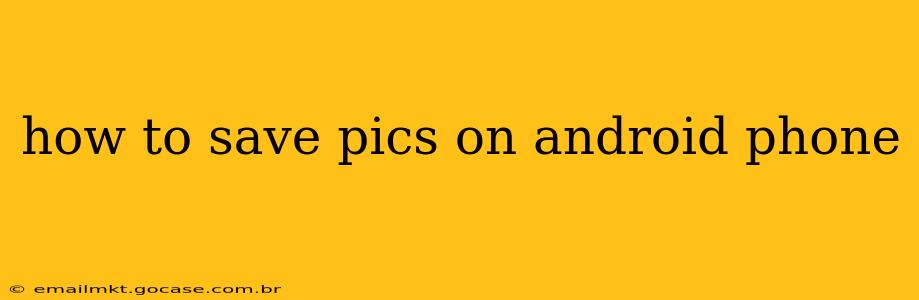Saving pictures on your Android phone is a fundamental task, yet the specific methods vary depending on where the images originate. This guide covers various scenarios, ensuring you can effortlessly save photos from different sources.
Where Are My Pictures Saved By Default?
By default, most Android phones save pictures to the DCIM (Digital Camera Images) folder. This folder is usually further organized into subfolders like "Camera," "Screenshots," and sometimes folders named after specific apps. You can access this folder through your phone's file manager app (often pre-installed). Look for apps with names like "Files," "My Files," or similar.
How to Find the DCIM Folder:
- Open your File Manager: Locate and open the file manager app on your device.
- Navigate to Internal Storage: You'll typically find this option at the top level of the file manager.
- Locate the DCIM folder: Within the internal storage, you'll find the DCIM folder. This is where most downloaded and captured images reside.
Saving Pictures from Different Sources:
Here's a breakdown of how to save pictures from various sources on your Android phone:
Saving Pictures from the Internet:
Saving images from the internet involves a few simple steps. The exact method might vary slightly depending on the browser you use (Chrome, Firefox, etc.), but the general process is similar:
- Locate the image: Find the image you wish to save within your browser.
- Long-press the image: Tap and hold your finger on the image until a menu appears.
- Select "Save image": The menu should offer an option to save the image to your phone's gallery or storage.
- Choose a save location: Some browsers might give you the option to specify the folder where you'd like to save the image; otherwise, it might default to the Downloads folder.
Saving Pictures from Social Media Apps (e.g., Instagram, Facebook):
Saving pictures from social media apps often depends on the app's functionality. Some apps provide a built-in "Save" or "Download" option, usually represented by a download icon or a three-dot menu. Others might require third-party apps or workarounds.
Methods:
- Check for a built-in save option: Look for a download icon or a menu option to save or download images.
- Screenshots: If a download option isn't available, you can always take a screenshot of the image. Most Android phones allow you to take screenshots by pressing the power button and the volume-down button simultaneously.
- Third-party apps: Some apps specialize in downloading images from social media platforms. However, use these with caution and ensure they're reputable to avoid malware.
Saving Pictures from Email Attachments:
Saving pictures from email attachments is straightforward:
- Open the email: Locate the email containing the picture.
- Tap the attachment: Tap on the image attachment to open it.
- Select "Save": Usually, a "Save" or "Download" option will appear when you tap the image.
- Choose a save location: Select the desired folder for storing the saved image.
Saving Pictures from Messaging Apps (e.g., WhatsApp, Messenger):
Saving pictures from messaging apps generally involves a similar process:
- Open the chat: Find the chat containing the image.
- Long-press the image: Tap and hold your finger on the image.
- Select "Save": A menu should appear offering a "Save" or "Download" option.
How Do I Manage My Saved Pictures?
After saving pictures, you can manage them using your phone's built-in gallery app or a file manager. You can organize images into folders, delete unwanted pictures, or share them with others.
What If I Can't Find My Saved Pictures?
If you can't locate your saved pictures, consider the following:
- Check different folders: Look beyond the DCIM folder. Images might be saved in the Downloads folder or in folders created by specific apps.
- Use the search function: Your file manager app likely has a search function that can help you locate specific images by name or file type.
- Check cloud storage: If you use cloud storage services like Google Photos, check if your images are backed up there.
By understanding these methods, you'll be able to effortlessly save and manage all your precious pictures on your Android phone. Remember to regularly back up your photos to prevent data loss.