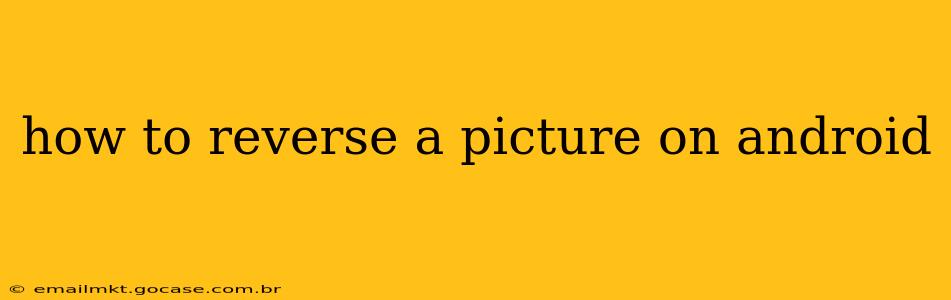How to Reverse a Picture on Android: A Comprehensive Guide
Reversing a picture on your Android device, whether it's flipping it horizontally (left to right) or vertically (upside down), is surprisingly easy. There are several methods, ranging from built-in Android features to powerful photo editing apps. This guide will cover them all, catering to different skill levels and preferences.
Why Reverse a Picture?
Before diving into the "how," let's quickly explore why someone might want to reverse an image. Reasons include:
- Creative Effects: Flipping an image can create interesting symmetrical effects or add a unique artistic touch.
- Correcting Orientation: Sometimes, a photo might be accidentally taken upside down or sideways. Reversing can quickly fix this.
- Mirroring: For self-portraits or product shots, reversing the image can create a mirror effect.
- Troubleshooting: In some situations, reversing an image can help identify minor defects or inconsistencies.
Method 1: Using the Built-in Gallery App
Many Android phones come with a built-in gallery app that offers basic image editing tools, including flipping. This is the simplest and quickest method.
- Open your Gallery: Locate and open the app where your photos are stored. This might be called "Gallery," "Photos," or something similar.
- Select the Image: Find the picture you want to reverse and tap on it to open it.
- Edit the Image: Look for an "Edit" button. It's often represented by a pencil icon or three vertical dots.
- Find the Flip Option: Within the editing tools, you should see icons for rotating and flipping. These usually resemble arrows. Look for one that indicates a horizontal flip (mirroring) or a vertical flip (upside down).
- Apply the Flip: Tap the appropriate flip icon. Your image will instantly reverse.
- Save the Changes: Save the edited image to your gallery. The save button is usually located in the top right corner.
Note: The exact location and appearance of the edit tools may vary slightly depending on your Android version and the specific gallery app you're using.
Method 2: Utilizing Third-Party Photo Editing Apps
If your built-in gallery app lacks robust editing features, or if you prefer more advanced options, several third-party photo editing apps offer excellent image flipping capabilities. Popular choices include Snapseed, Pixlr, and Adobe Photoshop Express. These apps generally provide more control and additional editing options beyond just flipping.
Method 3: Using Online Photo Editors
Several online photo editors allow you to upload images, reverse them, and download the edited version. This method is convenient if you don't want to install any apps. However, it requires an internet connection.
How to Reverse a Picture Vertically?
This refers to flipping the image upside down. Most apps that offer horizontal flipping also offer a vertical flip option. Look for the appropriate icon in your gallery app or chosen photo editing app.
How to Reverse a Picture Horizontally?
This is often referred to as mirroring and creates a left-right flip of the image. Again, this is readily available in most photo editing tools, as detailed in Method 1 and 2.
Can I Undo a Picture Flip?
Absolutely! Most photo editing apps and gallery tools allow you to undo your actions. Look for an "Undo" button or similar functionality within the editing interface.
By following these methods, you can easily reverse any picture on your Android device, enhancing your creativity or simply correcting a mistakenly oriented photo. Experiment with the different methods and apps to find the workflow that best suits your needs.