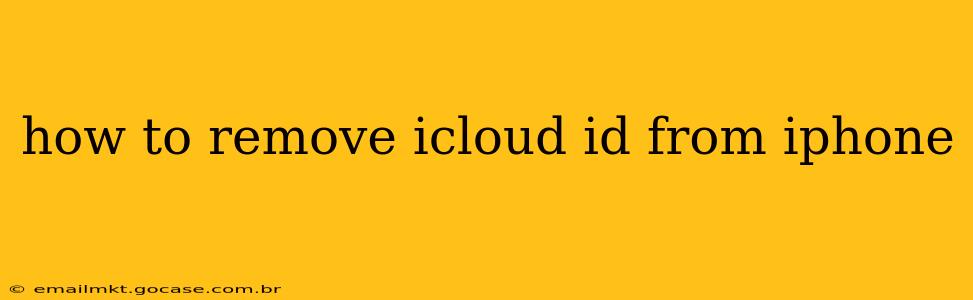Removing your iCloud ID from your iPhone is a crucial step if you're selling, giving away, or simply want to start fresh with a new Apple ID. This process ensures your personal data is removed and protects your privacy. This guide will walk you through the necessary steps, addressing common questions and potential issues along the way.
What Happens When You Remove Your iCloud ID?
Before we dive into the steps, it's important to understand the implications of removing your iCloud ID. This action will:
- Sign you out of all iCloud services: This includes iCloud Drive, iCloud Photos, iMessage, FaceTime, and Find My.
- Erase your iCloud data from the device: This doesn't remove data stored locally on your iPhone unless you choose to erase all content and settings.
- Disable Find My iPhone: This means you won't be able to track or remotely erase your device should it be lost or stolen. This is important to do before giving away your phone.
How to Remove Your iCloud ID from Your iPhone (Step-by-Step)
There are two main ways to remove your iCloud ID, depending on whether you want to keep your data on the iPhone or erase everything completely.
Method 1: Signing Out of iCloud (Keeps Data on the Device)
This method removes your Apple ID and associated iCloud services but leaves your personal data on the iPhone. This is useful if you're temporarily switching accounts or want to transfer your iPhone to someone without deleting your files.
-
Go to Settings: Open the Settings app on your iPhone.
-
Tap on Your Apple ID: At the top of the Settings menu, you'll see your name, profile picture, and Apple ID. Tap on it.
-
Scroll Down and Tap "Sign Out": Scroll down to the bottom of the screen and tap "Sign Out."
-
Enter Your Password: You'll be prompted to enter your Apple ID password to confirm.
-
Choose Data to Keep or Delete: You will be given the option to keep a copy of your data on the device, or remove it. Carefully consider this decision before proceeding. Removing the data is similar to a factory reset and will thoroughly delete your iCloud information. Keeping the data leaves it accessible on the device.
-
Confirmation: Once you've signed out, your iCloud ID will be removed from your iPhone.
Method 2: Erasing All Content and Settings (Removes All Data)
This method completely wipes your iPhone, removing all data and settings, including your iCloud ID. This is recommended if you're selling, giving away, or trading your iPhone.
- Back up your data (optional but highly recommended): Before proceeding, back up your iPhone to iCloud or your computer using iTunes. This ensures you can recover your data if needed.
- Go to Settings: Open the Settings app on your iPhone.
- Tap on General: Scroll down and tap "General."
- Tap on Transfer or Reset iPhone: Scroll down and tap "Transfer or Reset iPhone".
- Tap on Erase All Content and Settings: Select this option to completely erase all data and settings from your iPhone.
- Enter Your Passcode: You'll be prompted to enter your device passcode.
- Confirm Erasure: Confirm that you want to erase all content and settings. This process can take several minutes.
What if I Forgot My Apple ID Password?
If you've forgotten your Apple ID password, you'll need to reset it before you can sign out. Follow the on-screen prompts within the "Sign Out" section of your iCloud settings. Apple provides a secure process to recover your password through email or security questions.
How Do I Remove My iCloud Account from a Disabled iPhone?
Removing an iCloud account from a disabled iPhone is significantly more challenging and may require professional assistance. You may need to use a third-party tool or contact Apple Support. It is vital to know the Apple ID and password associated with the device.
Why Can't I Remove My iCloud ID?
Several factors can prevent you from removing your iCloud ID. These might include:
- Activation Lock: If Find My iPhone is enabled, you must disable it first.
- Outstanding Payments: Ensure all outstanding payments associated with your Apple ID are settled.
- Software Issues: A software glitch might be preventing the sign-out process; try restarting your device.
Removing your iCloud ID is a straightforward process if you follow these instructions, ensuring your data is protected and your privacy maintained. Remember to choose the method that best fits your needs and circumstances. If you encounter any persistent issues, contacting Apple Support directly is always a good option.