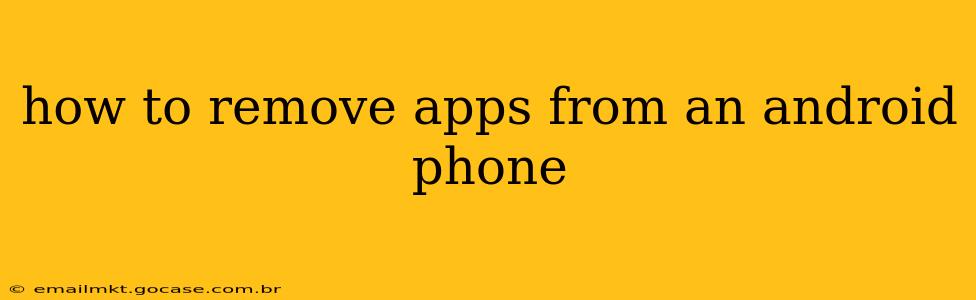Removing unwanted apps from your Android phone is a simple process, but there are nuances depending on whether you want to uninstall an app completely or simply disable it. This guide will walk you through both methods, covering different Android versions and addressing common questions.
Why Remove Apps from Your Android Phone?
Before diving into the how-to, let's understand why you might want to remove apps. Cluttered storage is a major reason. Unnecessary apps consume valuable space, potentially slowing down your phone's performance. Security is another key consideration. Unused apps, especially those from untrusted sources, can pose security risks. Finally, removing apps you no longer use simply declutters your app drawer, making it easier to find the apps you actually need.
How to Uninstall Apps on Android
This is the most common method and permanently removes the app and its data from your phone.
Method 1: Using the App Drawer
-
Locate the App: Find the app you want to uninstall in your app drawer. This is usually accessible by tapping the grid or dots icon on your home screen.
-
Long Press: Long-press (hold your finger down) on the app icon.
-
Select Uninstall: After a moment, you'll see options appear. Tap "Uninstall" or a similar option (the exact wording may vary slightly depending on your phone's manufacturer and Android version).
-
Confirm Uninstall: A confirmation prompt will appear. Tap "Uninstall" again to complete the process.
Method 2: Using the Settings Menu
-
Open Settings: Locate the "Settings" app on your phone (usually a gear icon).
-
Navigate to Apps: Find the "Apps," "Apps & notifications," or "Installed apps" section. The exact name varies across Android versions and manufacturers.
-
Select the App: Find the app you want to remove from the list.
-
Uninstall: Tap on the app, and you'll see an "Uninstall" button. Tap it and confirm the uninstallation.
How to Disable Apps on Android
Disabling an app removes it from your app drawer and prevents it from running in the background. However, it keeps the app data on your phone, so you can re-enable it later if needed. This is useful for apps you might use occasionally but don't want cluttering your home screen.
-
Open Settings and Go to Apps: Follow steps 1 and 2 from "Method 2: Using the Settings Menu" above.
-
Select the App: Find the app you want to disable.
-
Disable the App: Instead of "Uninstall," you'll likely see a "Disable" option. Tap it and confirm your choice.
Can I Uninstall Pre-installed Apps?
The ability to uninstall pre-installed apps (also called system apps or bloatware) varies greatly depending on your Android version and phone manufacturer. Some manufacturers allow you to uninstall certain pre-installed apps, while others only permit disabling them. Attempting to uninstall a critical system app could destabilize your phone, so proceed with caution. If unsure, consult your phone's manual or your manufacturer's support website.
What Happens to My App Data When I Uninstall an App?
When you uninstall an app, all its data, including settings, preferences, and saved files, are typically deleted. However, some apps might offer options to back up your data before uninstalling.
How Do I Remove Apps Safely Without Damaging My Phone?
Always use the official uninstall methods described above. Avoid using third-party apps or tools that claim to uninstall apps more quickly or efficiently, as these can potentially harm your phone's operating system.
How Can I Recover Data from an Uninstalled App?
Recovering data from a completely uninstalled app is usually impossible. If you need to keep your app data, back it up to the cloud or another storage location before uninstalling.
This comprehensive guide should help you manage your Android apps effectively. Remember to always back up important data before making any significant changes to your phone's software.